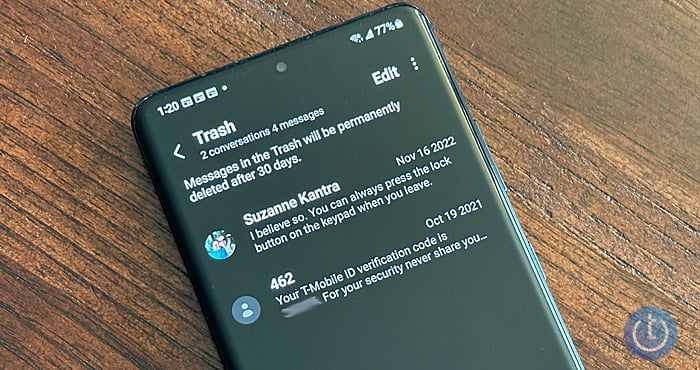Tech Made Simple
Hot Topics: How to Fix Bluetooth Pairing Problems | Complete Guide to Facebook Privacy | How to Block Spam Calls | Snapchat Symbol Meaning
by Hemant Saxena on March 10, 2023
in Tips & How-Tos, Phones and Mobile, Mobile Apps, Android Apps :: 4 comments
Many of us have experienced that moment of panic when we realized we accidentally deleted an important text message. The good news is that deleted text messages may not be lost forever. If you act quickly, there’s a good chance of recovering them.
Here’s how to recover those deleted text messages on your Android phone if you use Google Messages (the default app for Google Pixel phones and new OnePlus phones) or Samsung Messages.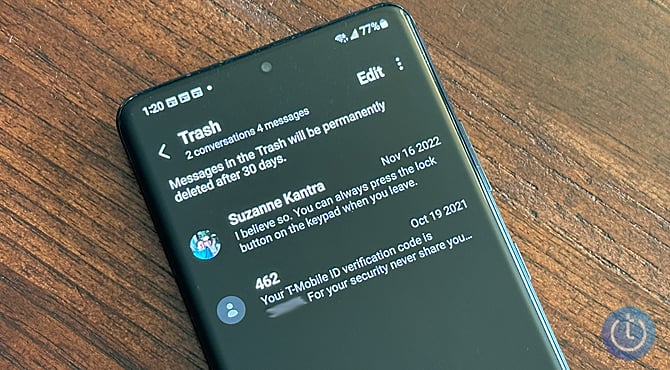
If you use Google’s Messages app, you can recover your text messages – but only if they are saved in a backup of your phone. If you’ve set up your phone for automatic backup, you should be in luck. Automatic backup occurs every two hours when your phone is plugged into power and has been idle for two hours. (If you don’t have automatic backup turned on, see the instructions below.)
If you haven’t backed up text messages, a wide range of third-party apps can help you recover deleted messages. However, we don’t recommend them because you need to activate USB Debugging mode or root your handset, which leaves it more vulnerable to malware and can void your phone’s warranty.
To recover your deleted messages from your phone’s backup, you need to perform a factory reset of your phone and then restore your phone from a saved backup. That means you are deleting all of the data on your phone and resetting it as though it were new. So it’s very important that you know that your phone has been backed up recently before resetting your phone. Here’s how to check to see when your phone was last backed up.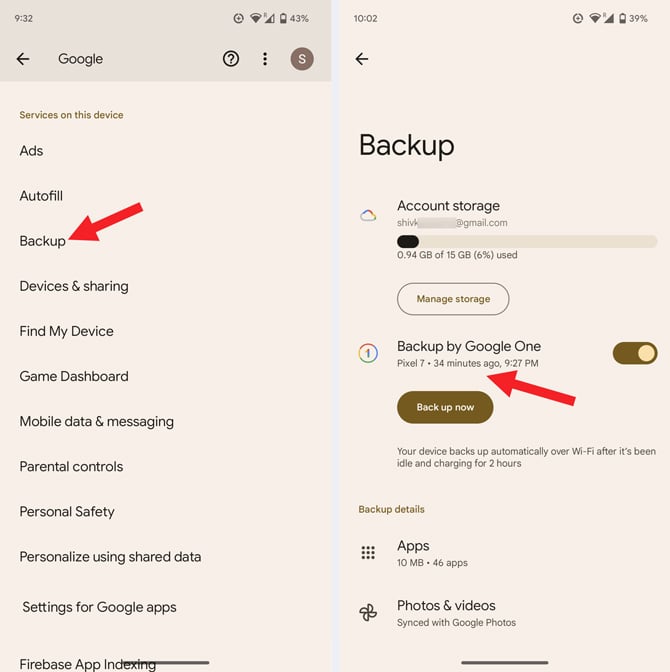
If your last backup holds the message you want to restore, you will need to perform a factory reset and restore from your backup. Here’s how:
This action will remove all data from your phone’s internal storage. When your phone finishes the reset, pick the option to restart. Then, set up your phone using the same Google account you used when creating the backup, and you’ll be able to restore your data, including your deleted text messages.
Recovering deleted messages if you use the Samsung Messages app is straightforward. Samsung’s Messages app has a trash folder where the deleted texts sit for 30 days before they are permanently deleted. You don’t need to have backed up your phone to recover text messages using the Samsung Messages for those 30 days, though we highly recommend it (see instructions for turning on automatic backup below).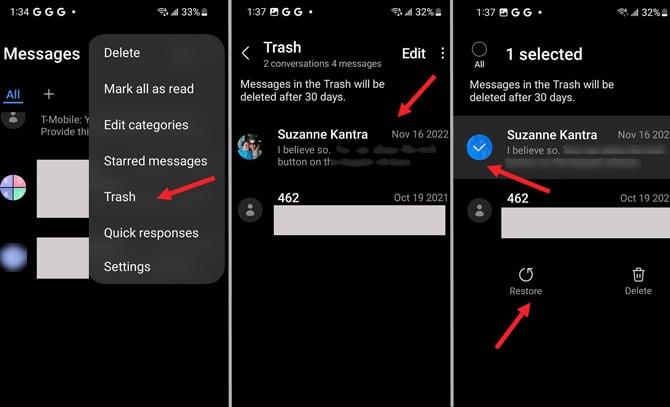
If you deleted messages more than 30 days ago, you can still recover them, but only if you use Samsung Cloud to back up your phone. Here’s how:
Your phone will automatically back up once every 24 hours when it’s connected to WiFi, is charging, and the screen is off.
Moving your text messages to a new phone? Check out our step-by-step guide to moving texts to a new Android phone.
Have an iPhone? Check out our story on how to recover deleted iMessages.
[Image credit: Techlicious]
As a lifelong tech enthusiast, Hemant Saxena is always looking for the latest gadgets that intersect with his hobbies. For more than a decade, he has been writing about consumer gadgets, popular apps, and social media tips for publications, including Windows Club and Techmate Tricks.
From Upendra jung thakuri on April 29, 2023 :: 1:44 am
Recovery my old massage because very important massage in my facebook acount plise
Reply
From Upendra jung thakuri on April 29, 2023 :: 1:50 am
Pose recover my old massage because very important massage in my facebook acount plise recover my old massage
Reply
From Sathish on June 03, 2023 :: 5:25 am
Msg
Reply
From Sathish on June 03, 2023 :: 5:25 am
Delete msg recovery
Reply
Leave a Comment Here
Home | About | Meet the Team | Contact Us
Media Kit | Newsletter Sponsorships
Accessibility Statement
Terms of Use | Privacy & Cookie Policy
Techlicious participates in affiliate programs, including the Amazon Services LLC Associates Program, which provide a small commission from some, but not all, of the “click-thru to buy” links contained in our articles. These click-thru links are determined after the article has been written, based on price and product availability — the commissions do not impact our choice of recommended product, nor the price you pay. When you use these links, you help support our ongoing editorial mission to provide you with the best product recommendations.
© Techlicious LLC.