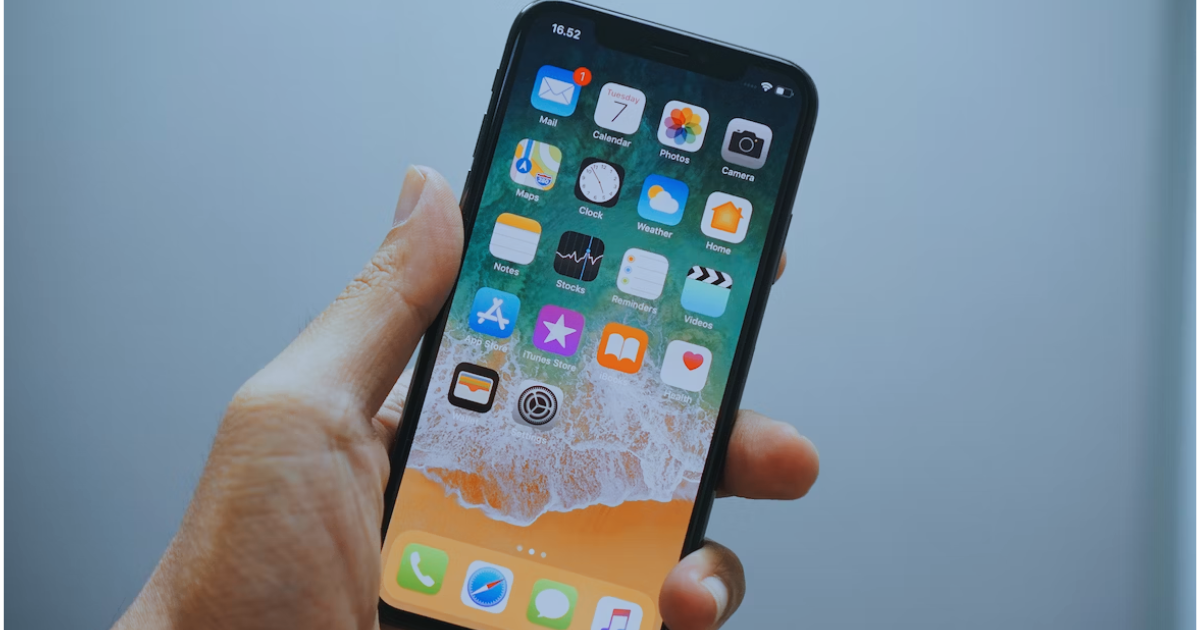After a day of taking beautiful pictures, you pick up your phone to share these precious memories with your loved ones. However, upon trying to send them, you are almost immediately met with an error message that reads “Not Delivered” with an exclamation mark. This issue is quite common among iPhone owners, and you’ve come to the right place. In this step-by-step guide, I will explain how to fix not being able to send or receive pictures on iPhone.
If you are new to iPhones or iOS devices in general, differentiating between iMessages and text messages might be quite a hassle. However, to know the solution to opt for, you need to be able to differentiate between these two types of messages. It’s really pretty simple.
You may have noticed that some of your texts appear in green text bubbles, while others re in blue bubbles. What does this difference in colors mean? You need to get an answer to this question to know if your pictures are not being sent using text messages or iMessage. I will help you with that.
A green message bubble will imply one or more of the following:
A blue message bubble, on the other hand, signifies that the message was sent using iMessage, which is absolutely free whether you’re sending via Wi-Fi or cellular data. iMessages are photos, texts, or videos that you send from one Apple device to another using Wi-Fi or cellular data. These types of messages are always encrypted and appear in blue text bubbles.
Now that you know the difference between iMessages and regular text messages, I will show you how to go about fixing your iPhone not being able to send pictures as a message.
As you’ve learned, if you see a green message bubble, then you know that your iPhone is sending pictures as a text message. To fix the problem, below I have curated various methods you should try on your iPhone.
If you’ve tried sending messages in an area with a good cellular network quality but nothing has changed, don’t worry. The next step you should try is to adjust your iPhone network settings. To do that, reset your Wi-Fi and cellular connection and start from scratch.
Time needed: 5 minutes
If you’re not sure how to reset your network settings, just follow these steps.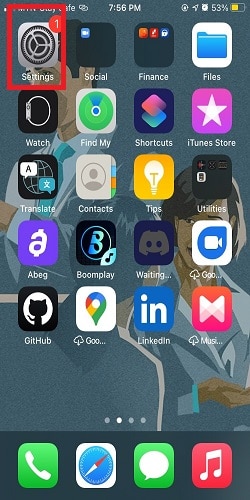
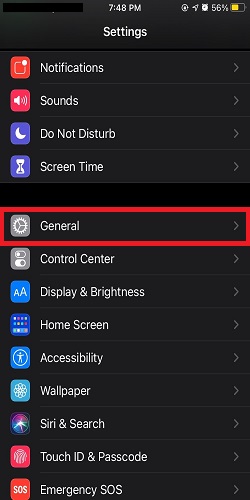
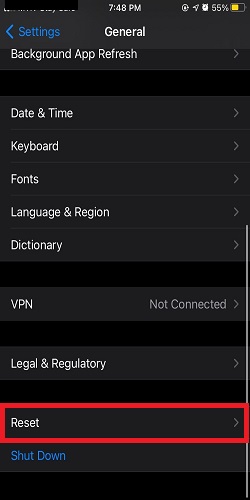
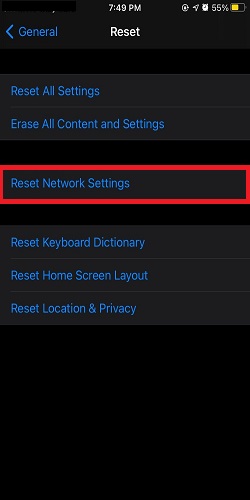
As I mentioned earlier, if you see a blue message bubble with a “not delivered” message or the message turns blue, you know that your iPhone is sending pictures using iMessage. Try the suggestions below to solve this problem.
Lastly, how do you fix being unable to send picture messages on WhatsApp? Well, try the steps below on your iPhone.
This may be because your phone is not correctly set up for picture messaging. To rectify this, go to Settings, click on Messages, and toggle on ‘MMS Messaging’. Other steps you can take to rectify this issue include turning on data roaming and turning on your mobile data. The error might also not be on your end, but with the receiver. To confirm this, try sending a picture message to another number
To fix this problem, try implementing the following steps: Check your internet connectivity. Restart your internet router. Restart your iPhone. Make sure your iPhone is updated. Ensure you have sufficient space on the iPhone.
You may also reset network settings as the last option.
This is likely because your phone is not correctly set up for picture messaging. To rectify that, go to settings, click on messages, and toggle on “MMS Messaging”. Other steps to take to rectify this issue include turning on data roaming and turning on your mobile data. The error might also not be at your end, but with the receiver. To ascertain that, try sending a picture message to another number.
This is likely because your iMessage setting is set to receive messages from your Apple ID and not your phone number. To check if your phone number is set to receive and send messages, click on Settings, then tap on Messages, and click on Send and Receive
This is most likely because those contacts are not on iMessage or they do not have iMessage enabled on their device. If that is the case, those pictures will not be sent or delivered, but you would still be able to send pictures via regular SMS messages to them.
Being in your situation can be very frustrating. I am glad this step-by-step guide has helped you solve this problem. Now that you can send pictures with your iPhone, try sending some pictures to friends and family.
Would you like to improve your profile on iMessage? Check out Andrew Orr’s article on how to add name and photo to your iMessage. Check out other helpful articles related to iPhone devices and products authored by our team here.
You must be logged in to post a comment.
This site uses Akismet to reduce spam. Learn how your comment data is processed.
Fixed: Can't Send or Receive Pictures on iPhone – The Mac Observer