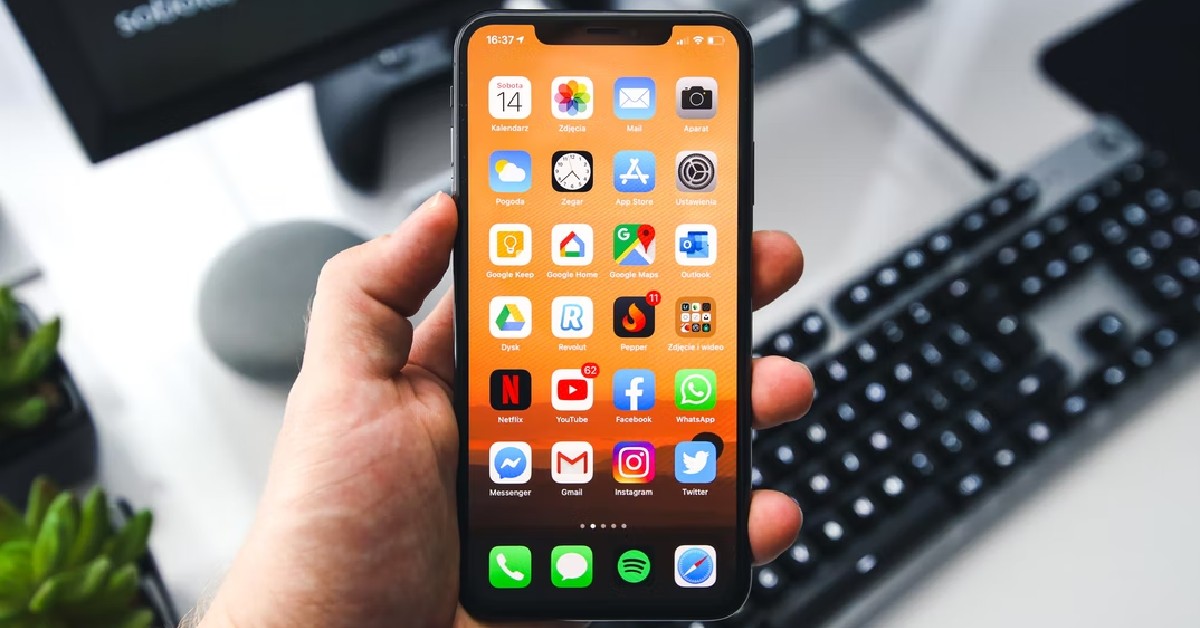If you cant send pictures from your iPhone, these quick fixes might help.
It is not rare to experience an issue while sending pictures from your iPhone. Sometimes the image gets stuck on ‘Not Delivered’, or won’t load at all. Today, we bring you the best 8 ways to fix ‘iPhone not sending pictures’ issue.
Firstly, you need to figure out whether you’re experiencing the issue on iMessage or regular messaging. If your messages show up in blue bubbles, you’re using iMessage. If they show up in green, you’re using regular text messenger. Down below you’ll find easy fixes for both issues.
Read Also: Top 7 Game Boy Emulators for iPhone
In This Article
Since iMessage uses the internet to send texts and media, the first thing you should check for is your internet connection. Make sure your iPhone is connected to the WiFi or has the mobile data turned on. If your iPhone is connected, open the browser and see if the internet is working.
If you aren’t able to send pictures to a particular contact on iMessage, the issue could lie on either end. To ensure that your phone or connection is not at fault, try sending a picture to another contact on iMessage. If they receive the image, it means there’s nothing wrong on your end. If you aren’t able to send an image to one specific contact, it is possible they may have blocked you.
A quick restart fixes any background glitches that your phone may be experiencing. To restart your iPhone, simply press one of the volume buttons along with the side key until the power slider appears on the screen. Drag the power slider to the right to turn off your iPhone. Power the phone back on by pressing and holding the side key.
If your iPhone is connected to the internet and you still can’t send pictures, try to reset your network settings. Performing a network reset restores the network setting in your iPhone back to its factory settings. Any bugs or issues you may be facing with your network will be cleared.
In order to reset network settings go to Settings>General>Transfer or reset iPhone>Reset>Reset Network Settings.
It is quite possible that you accidentally disabled iMessage on your iPhone. Or maybe the receiver turned off iMessage on their device. In order to enable iMessage, go to Settings>Messages>Enable iMessage.
It is also quite possible that the receiver switched to a non-Apple device and forgot to sign out of iMessage. In this case, any messages you send to them will not be delivered. Make sure the receiver turns off iMessage once they start using another device.
It is quite possible that the issue isn’t on your end. As rare as it may be, there is a possibility that the iMessage servers are down. You can go to the System Status page on the Apple website to see if iMessage is down.
If you’re sending an image to a non-Apple user, the message won’t be sent through iMessage. Your iPhone will use your network carrier to relay the message to the receiver. Any texts you send outside of iMessage are charged by your carrier as a part of a standard SMS plan since they are not sent using the internet.
Any pictures or videos you send outside of iMessage are sent as an ‘MMS’. MMS messaging is turned off on your iPhone by default. In order to enable it, go to Settings>Messages and turn on MMS Messaging.
It is not uncommon for your iPhone’s OS to throw unexpected bugs and glitches. Sometimes these issues may keep some functions of the phone from working properly. Luckily, these bugs are quickly fixed by a swift update. Make sure your iPhone is running the updated iOS so you don’t experience these issues. To update iOS to its latest version, go to Settings>General>Software Update and download the update.
If your iPhone stopped sending pictures all of a sudden, check if the mobile data is turned on for your device. You can also try restarting your iPhone to fix any background glitches.
If you aren’t able to send images to an Android device, reconfigure your MMS settings and check the Internet connection. Restart your iPhone and try again.
To send pictures from an iPhone to Android try using the MMS service or use a third-party instant messaging app like WhatsApp, Telegram, or Messenger.
Read Also: 12 new features coming to your iPhones and iPads soon
You may also try turning the Airplane mode off and then back on. It will reboot your network and hopefully fix any issues. Restarting your iPhone is another way of achieving the same result. If you’re experiencing an issue with your network carrier, try calling their customer support helpline to seek solutions for the issue.
For the latest gadget and tech news and gadget reviews, follow us on Twitter, Facebook and Instagram. For newest tech & gadget videos subscribe to our YouTube Channel. You can also stay up to date using the Gadget Bridge Android App. You can find the latest car and bike news here.
We are a humble media site trying to survive! As you know we are not placing any article, even the feature stories behind any paywall or subscription model. Help us stay afloat, support with whatever you can!
Most of the time it is as simple as turning off and on your iPhone.
© 2015-2024 – Gadget Bridge | Ya Media Networks
8 Best Ways to Fix ‘iPhone Not Sending Pictures’ Issue – Gadget Bridge