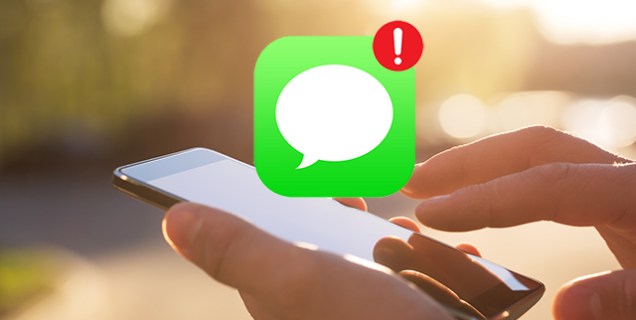February 28, 2023
Recently, some Android users have discovered that they are unable to send text messages to a single person.
The problem seems to be affecting devices running Android 8.0 Oreo and above. While the exact cause of the issue is not yet known, there are a few possible workarounds that could help you get your messaging back on track.
Whether you’re trying to text your best friend or significant other, keep reading to find out how to fix the problem.
Android’s messaging app is a great way to stay in touch with friends and family. With its easy-to-use interface, you can quickly send and receive messages. You can also customize your conversation view, making it easy to keep track of important discussions.
The app offers a variety of features that make messaging on Android more convenient and fun. For example, you can use emojis to express yourself or add stickers and location-sharing to your messages. You can also set up group chats to easily stay in touch with multiple people at once.
One common problem Android users may occasionally face is an inability to send text messages to a specific person on their contact list. You may be able to send and receive text messages from others without any issues, but for some reason, any messages you send to this one particular person just won’t go through.
This can be hugely frustrating, especially if you want to pass along some urgent information to your contact.
A few reliable troubleshooting steps can get your messages delivered without problems.
If you’re having trouble sending a text message to a single person on Android, there are a few possible explanations. First, it’s possible that the person you’re trying to reach has their phone turned off or set to Do Not Disturb mode.
If this is the case, you’ll likely see a Delivery Failed notification when you try to send the message. If you suspect this may be the case, you could try texting or calling the person on a different SIM card to see if they are able to answer.
In addition, there’s a chance the person’s phone number is entered incorrectly in your contacts list. If you think this might be the case, double-check the number and try sending the message again.
It’s also possible that there is a problem with your phone. Sometimes, restarting your phone can fix small glitches like this.
Finally, check to see if your service provider is experiencing any network issues that could be preventing messages from being sent. If all of these steps fail, you may want to move on to more complex troubleshooting methods, as detailed below.
If you can’t send a text message to one person on your Android device, their number may have been blocked. To check if this is the case, follow the steps below.
If you’re still unable to send text messages to one person on your Android device, try clearing your messaging app’s cache. This will delete all of the app’s data and hopefully fix the issue.
To clear the cache on Android, follow these steps.
But won’t clearing the cache delete all your messages? There’s no need to worry about losing important text messages if you clear the cache for your messaging app on Android. The cache is simply a temporary storage area for frequently accessed data. Clearing it will not delete any of your messages or other important data.
You may be having trouble sending text messages because the default SMS settings changed when you swapped SIM cards. This can pose a challenge because different service providers have unique preferences that allow them to send messages properly. One solution is to try changing the SMS settings back to the default.
Here’s how.
The SMSC (Short Message Service Center) number is a special code used to route text messages. Every carrier has a unique SMSC number, which is stored in the phone’s SIM card. When you send a text message, your phone sends it to the SMSC, which then routes it to the correct destination.
The SMSC is an essential part of the text messaging system, and without it, texts would not be able to be sent or received. While the SMSC number is usually automatically configured on your phone, you may need to manually enter it if you are having trouble sending or receiving texts.
If you need to know your carrier’s SMSC number, the best thing to do is contact your carrier. They will be able to give you the most up-to-date information. There are some online resources that can provide you with a list of global SMSC numbers for the most popular carriers. Just keep in mind that these lists may not be accurate, so it’s always best to check with your carrier directly.
To check your SMSC on Android, do the following.
If you are having trouble with your cell phone service, one of the first things you should check is the SIM card. If the SIM card is damaged or not inserted properly, it can cause problems with both messaging and calling.
To check the SIM card, simply remove it from the phone and inspect it for any signs of damage. If the card is damaged, you will need to contact your network provider to have it replaced.
There are a few potential solutions if you’re having trouble sending text messages to one person on your Android phone. We’ve outlined some of the most common fixes for this issue, so be sure to try them out if you’re struggling to send messages to a certain contact.
Have you ever been in a situation where you couldn’t send text messages to a certain contact on your Android device? Let us know how you resolved it in the comments section below.
Your email address will not be published.
Disclaimer: Some pages on this site may include an affiliate link. This does not effect our editorial in any way.
Dave Johnson May 9, 2023
Lee Stanton May 9, 2023
Lee Stanton May 9, 2023
Lee Stanton April 1, 2023
Steve Larner March 7, 2023
Lee Stanton August 23, 2022
Lee Stanton August 16, 2022
Cassandra December 3, 2022
Lee Stanton February 20, 2023
Cassandra July 27, 2022
Lee Stanton April 1, 2023
© Box 20 LLC 2023
Contact Us | Privacy Policy | TOS | All Rights Reserved