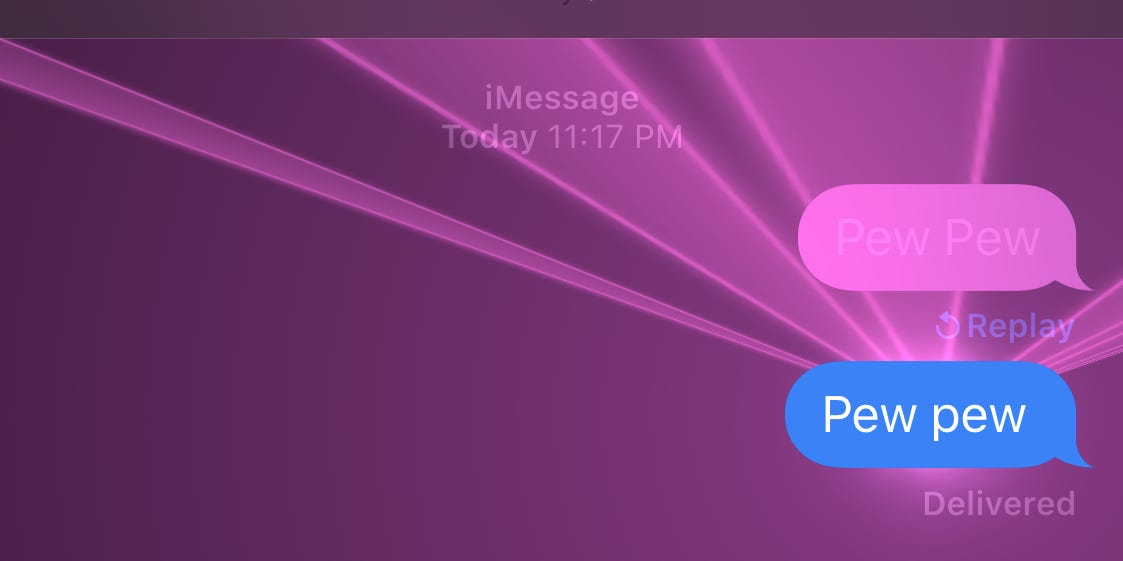Jump to
Your iPhone’s Messages app isn’t just for sending plain texts. You can send photos, videos, GIFs, and even your current location. With a wide variety of special effects, you can spruce up your messages, too.
These special effects can add a bit of flair to your messages, making them shoot off lasers, slam onto the screen with a thud, and more.
There are two ways to activate most of your iPhone’s special effects: By sending messages that include certain words, or by holding your finger on the send button.
Here’s how to activate every special texting effect on your iPhone, both automatically and manually.
Quick tip: These special effects will only activate when you’re sending an iMessage and texting someone who also owns an Apple device. Android users won’t see the special effects. They also won’t work if you don’t have internet access.
While you can pick and choose your effects, you can also activate them by sending special words or phrases. Here are the words that work.
When you send a “Happy New Year” message, your text will be accompanied by its own colorful fireworks show.
Chinese New Year gets its own effect, too. This effect comes packaged with its own firecracker-esque vibration pattern when you send it.
Text “Happy Birthday” to summon a flood of colorful balloons. Shortened versions like “HBD” won’t trigger the effect, unfortunately.
When you congratulate someone, confetti will rain down from the top of your screen. You can also try sending congratulations in different languages, like the Spanish “Felicitaciones” or Indonesian “Selamat” — these usually work too.
Typing in “pew pew” will shoot laser beams out from your text.
If you don’t want to cram one of the special words or phrases into your message, but still want a cool effect, don’t worry: There’s a feature for that.
After you type out your message, press and hold your finger on the send button. After a moment it’ll open up the Send with effect menu, which lets you pick and choose which special effect you want your text to have. In this menu, you’ll find all of the automatic effects we already talked about and more.
There are two types of special effect: Bubble and Screen. The Bubble effects only change how your single text message bubble will look, but the Screen effects will fill up the entire screen when you send them.
Beyond text effects, there are fun ways to react to text messages and other types of unique messages to send. Here are a few to try:
If you want to “like” or react to a message, you can give it a thumbs up, a heart, emphasis, question mark, or even a quick laugh.
1. In an iMessage thread, double-tap the message bubble, photo, video, or GIF you want to react to.
2. Tap to select a Tapback expression. Options include a heart, thumbs up, thumbs down, “ha ha,” two exclamation points, and a question mark.
Quick tip: In group messages, you can see who reacted to a message and what Tapback they used by clicking on the message.
Sometimes you need to respond to a text message that isn’t the most recent message in the conversation. There’s an iPhone feature that lets you directly reply to an earlier message in a thread so that it’s clear what you’re responding to.
1. In an iMessage thread, double-tap the message bubble, photo, video, or GIF you want to reply to.
2. Tap Reply.
3. Type out your message, then tap the Send button (it looks like an arrow pointing up).
Quick tip: To ensure your friend can see your message try direct mentioning them in a group chat. First type their name, then tap their name and select their contact photo. When the message is sent, their name will be called out in bold.
Sending GIFs via iMessage is easier than ever, and you can do it straight from your keyboard. When words fail, GIFs allow you to express what you’re really thinking or feeling.
1. In an iMessage thread, tap the App button next to the message field.
2. Select the GIF finder. It’s a red icon with a magnifying glass.
3. Type in a few words to search for the perfect GIF. When you find the one you want, tap to select it.
4. When the GIF is finished loading in the message field, tap the Send button.
Quick tip: You can also send photos, Memoji, YouTube videos, and even share your current location using the various apps within the App menu.