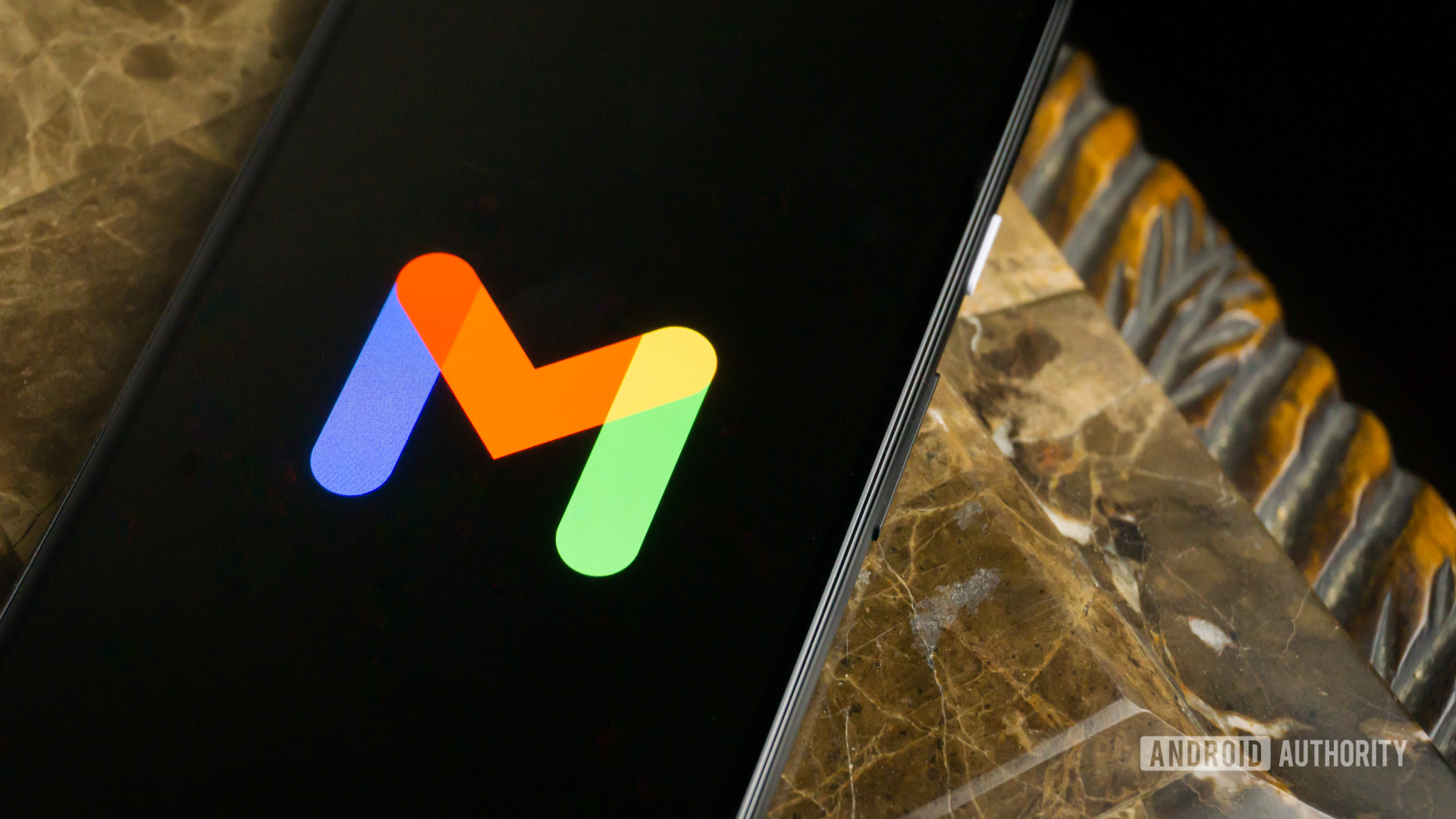Affiliate links on Android Authority may earn us a commission. Learn more.
It might not be often that you’ll have cause to send an email as a text message or vice versa, but it’s handy to know how. Perhaps you want to send yourself a text message as a reminder while working, or you need to contact someone that lives in their inbox. Here’s a guide on how to send a text message from Gmail.
QUICK ANSWER
To send a text message from Gmail:
To do the opposite and send a text message to Gmail:
JUMP TO KEY SECTIONS
To send a text message from Gmail, start by hitting Compose and writing the message in the email body as if you were sending an email.
If you don’t want your message to be sent as multiple text messages, remember to keep the content under 140 characters.
When you’re ready to send, go to the To field and enter the 10-digit phone number of the intended recipient, followed by @[gatewaydomain] but using the gateway domain of the recipient’s mobile provider. See the list of common gateway domains below.
For example, if the recipient’s phone number is 1122334455, and they’re with Verizon, you would enter 1122334455@vtext.com in the To field.
Hit Send. The recipient should receive your message as a text message.
The gateway domain depends on the mobile provider of the recipient. There are two types of gateway domains: SMS gateways let you send emails as plain text messages, while MMS gateways let you include images and other forms of media.
In the table below, you’ll find a list of major US mobile providers and their respective gateway domains. If you don’t know the gateway domain of a mobile provider or even the mobile provider of the number you want to send the message to, you can look it up on a service like freecarrierlookup.com. Just enter the phone number of the recipient, and you’ll get both the SMS and MMS addresses you need to enter in the To field.
If you’re trying to send emails as text messages to a virtual provider like Boost, Cricket Wireless, or Tracfone, you might have to use the gateway domain of whichever major carrier they rely on to provide service. The table below shows the parent operator of some of these virtual providers.
Gmail can receive text messages, and the process is even more straightforward than sending an email as a text message. All you need is the email address of the recipient.
Start by writing the text message as usual.
When you’re ready, enter the Gmail address of the recipient in the To field, where you would typically enter a phone number.
Hit Send. The recipient should receive your text message in their Gmail inbox.
That depends on the particular mobile plan you or the recipient have, but sending or receiving a text from Gmail incurs the same charges as sending SMS or MMS messages to a phone number.
While sending texts to email and vice versa is widely available, not all carriers and plans support the feature. If it is not possible, the email will bounce back with an error message, or the text will show as undelivered.