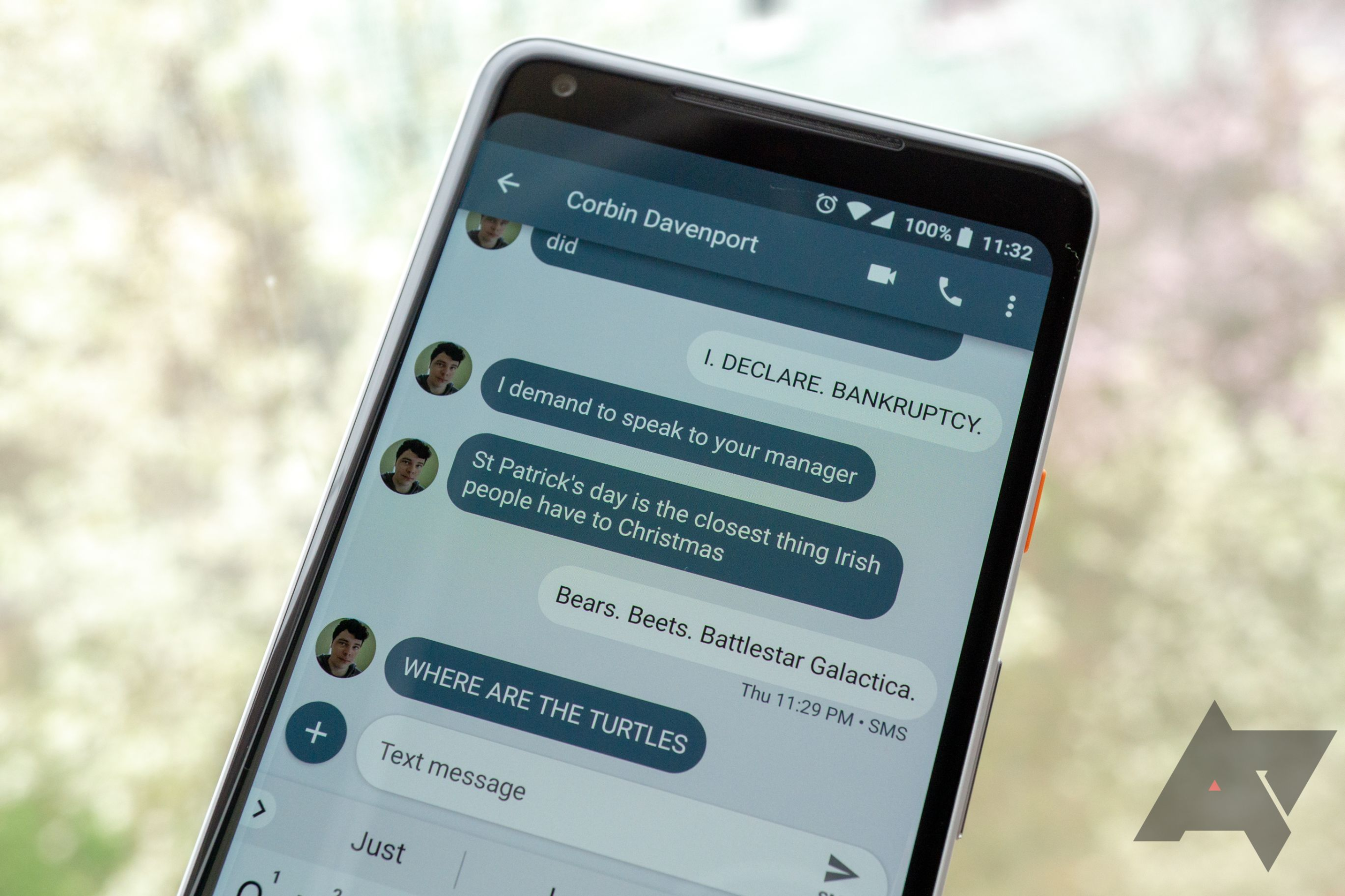Maybe a yellow bubble would suffice
Texting on Android has improved over the years thanks to various security and interactive features brought through RCS chat. Now, your messages are end-to-end encrypted, and you can share high-quality media files, see typing indicators, and react to messages without a third-party app. But what good is it if the text isn't readable or the bubbles look bland? Whether you want to make conversations pop or improve readability on your pocket-friendly Android phone, this guide focuses on how to change the color of the text bubbles on Android.
Google Messages is simple and functional, but you won't get those heavy customization options to spice up your chatbox. If your phone runs Android 12 or later, the app relies on Material You theming to customize its interface. So, the text bubbles and the entire interface takes different shades of color from your wallpaper and the chosen palette.
If you want to change the color of text bubbles on Android, your best bet is to apply a new wallpaper or pick a different color palette. The new theme applies across your phone's interface, including apps that support Material You theming.
We use a phone running stock Android 13 for these illustrations. The steps may be slightly different on other phones or Android versions.
While Google Messages relies on Material You to change its look, Samsung Galaxy users can change the color of text bubbles and more in the Samsung Messages app. It's one of our favorite ways to improve texting on a Samsung Galaxy phone.
Accessibility features are a part of the core features that make Android usable for everyone. If you can't read messages easily due to a visual impairment or color blindness, Google has accessibility features to help you change the color of text bubbles. Using color correction, color inversion, and dark mode can make text bubbles look better and readable in different situations.
Activating one of the four color correction options on Android can make text messages more readable for those with color blindness.
Inverting the display colors is perfect if you need more contrast to read text on your phone. Once activated, it turns the white pixels on the screen to black and black pixels to white. Pictures won't look great, but it makes text more readable for some.
If you can't read your text messages due to photophobia or light sensitivity, turning on a Dark theme is a better option.
Google Messages offers a handful of features that make it more than an SMS messaging app. However, it doesn't do much if you're looking for fancy customization features to overhaul your text bubbles on Android. Trying a different color palette works, but if it leaves you wanting more, these top texting apps offer some nice customization features.
Kayode’s zeal to explore the tech world and help people maximize their smartphones ignited his passion for tech writing in 2019.
Before joining Android Police, he crafted hundreds of articles for writing agencies, covering everything from the hottest tips and tricks to how-to guides, explainer articles, and more. He enjoys exploring new stuff, and he’s always likely to jump on beta software to experience the latest features before everyone else.
When he’s not scouring for the latest Android stuff to cover, you’ll find Kayode immersing himself in the captivating world of Macro Photography with a cheap lens attached to his phone.