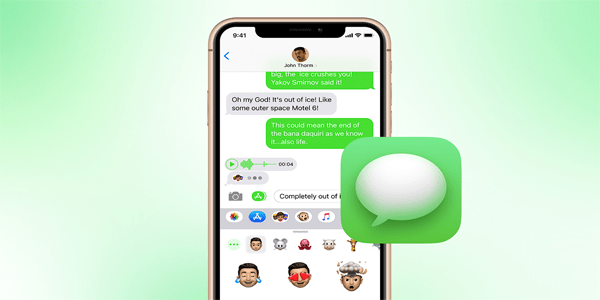• Edited by Evan Gower February 16, 2023
Device Links
In the world of instant messaging, sending a message to the wrong person or not checking what you’re sending can be a common problem. It can risk exposing sensitive information exposed or embarrassment from a misdirected message. Luckily, iPhone users can be saved by iMessage’s unsend function.
Whether you’ve made a mistake or need to remove a sensitive message, unsending an iMessage on your iOS device is just a few taps away.
The “Messages” application on your iPhone allows you to unsend or edit recent messages. This enables you to fix mistakes or retrieve messages that were unintentionally sent to the wrong recipient. Before we walk you through the steps, your mobile device needs to run on iOS 16 or newer to use this feature.
Here’s what you need to do:
You have a two-minute window after sending a message to undo it. Keep in mind that this doesn’t work if the recipient has an older version of iOS.
If you don’t want to unsend the message, but just to edit it, follow these steps:
When you edit a message, the change is recorded in the conversation transcript and the message is marked as “Edited.” This means that the recipient of the message can see that the original message has been altered and that there is an edit history.
You can change a message up to five times for the first 15 minutes after sending it. Users with an older version of iOS (15.6 and older) will receive a new message with the edited text alongside the original.
These features only work on iMessage messages. SMS texts (outside the iOS sphere or if the iMessage feature is disabled) can’t be changed.
If you’re using an Apple PC, the “Messages” app functions similarly to the iOS one, giving you peace of mind and control over your digital communication.
If you want to make modifications to a message you’ve already sent without unsending it, simply follow these steps:
You can send all messages on your Apple device using the “Messages” app. These messages can be sent using either regular SMS/MMS or iMessage.
iMessage allows you to send texts, images, or videos through cellular data or Wi-Fi to other Apple devices (iPhones, iPads, or Macs). These messages are indicated by blue text bubbles and are securely encrypted. Messages to other devices are sent via SMS or MMS, depending on their contents.
If you don’t want to use cell data, you can turn iMessage on or off on an Apple device by following these steps:
If you turn off iMessage, the messages you send will be sent as regular SMS/MMS.
If you choose not to use iMessage, you can send SMS/MMS messages. These messages are displayed as green text bubbles on your phone and are not secure. You require a text-messaging plan in order to send SMS/MMS on your iPhone. For further information, get in touch with your cellular provider.
The unsent message will disappear from both the sender’s and recipient’s devices and will be replaced with a note indicating that the message has been removed. It doesn’t matter if the recipient has seen its original contents.
As long as it is within the two-minute window after sending, you can unsend a delivered iMessage.
Yes, the unsend feature is available on all Apple devices running iOS 16 or later or macOS Ventura.
Yes, the unsend feature is available for group iMessages as well.
Whether you need to correct a typo or retrieve a sensitive message, unsending iMessages is there to help. Remember that you have a two-minute window after sending a message to unsend it, and the fact that you unsent the message or its edit history will be visible to the recipient. Make sure your Apple device runs on iOS 16 or later, or you have macOS Ventura to use this feature.
How often do you unsend messages? What is your main reason for unsending a message? Let us know in the comments section below.
Your email address will not be published.
Disclaimer: Some pages on this site may include an affiliate link. This does not effect our editorial in any way.
Lee Stanton August 17, 2023
Aaron Donald August 17, 2023
Lee Stanton August 17, 2023
Lee Stanton April 1, 2023
Steve Larner March 7, 2023
Lee Stanton August 23, 2022
Lee Stanton August 16, 2022
Cassandra McBride December 3, 2022
Lee Stanton February 20, 2023
Cassandra McBride July 27, 2022
Lee Stanton April 1, 2023
© Box 20 LLC 2023
Contact Us | Privacy Policy | TOS | All Rights Reserved