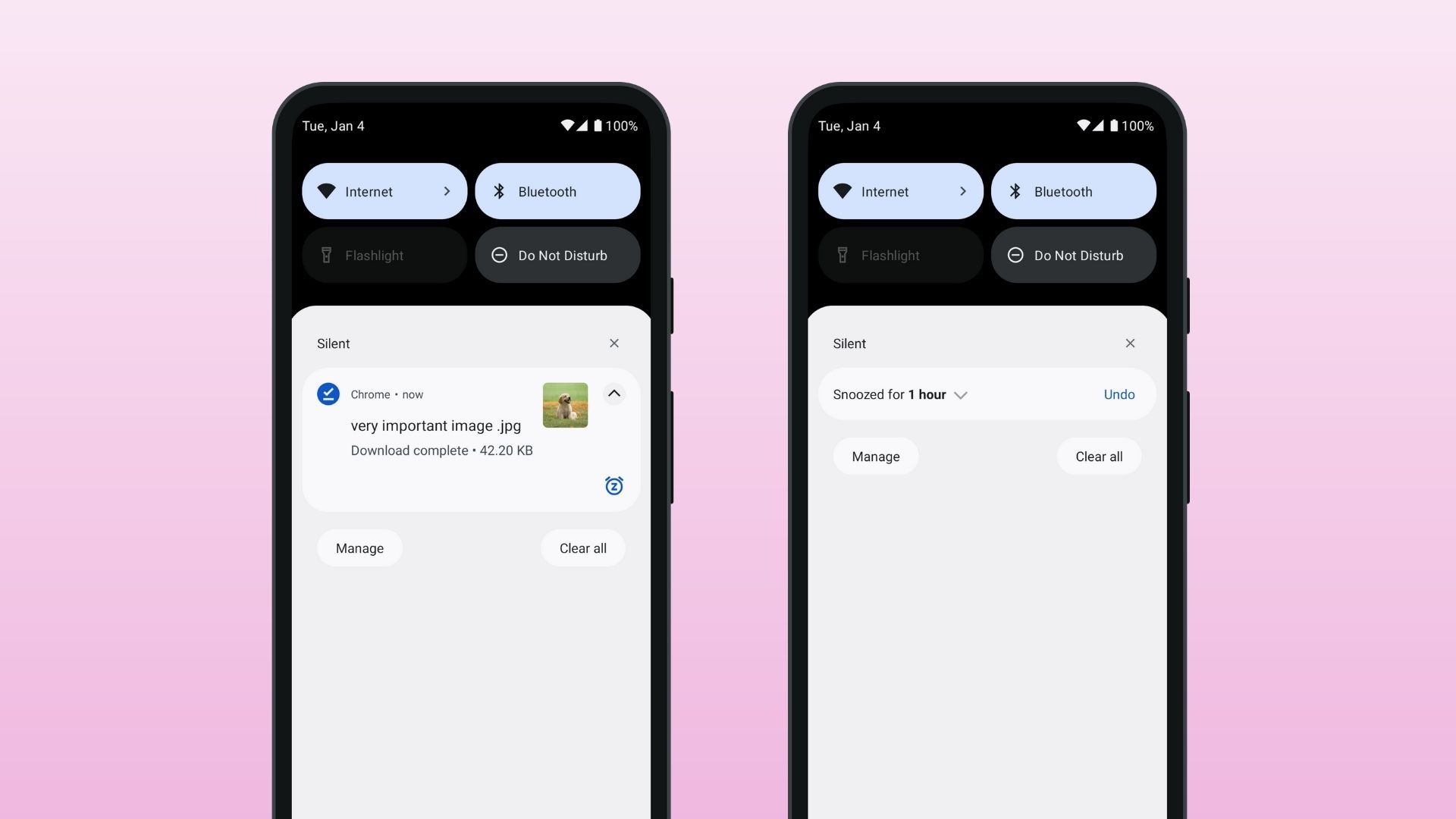Silencing that annoying app only takes a couple of taps
We all lead busy lives and sometimes don't have time to respond to every message or notification. While many notifications can be swiped away without consequence, occasionally, there's a message or email that you want to respond to later. That's where notification snoozing comes along. It dismisses the notification and mutes future ones until the allotted time is up, at which point that notification resurfaces. This feature was introduced in Android 8, but Android 12 makes snoozing easier than ever. Here are the details on how to use snoozing for Google and Samsung phones.
Let's cover some important basics before we begin. First, tapping the snooze button doesn't necessarily mute all notifications from an app. Instead, the snooze function applies to the selected Notification channel within each app. For example, suppose you have two email accounts on your Gmail app. If you snooze an email arriving at one account, you are notified of emails arriving at the other account. This is because each Gmail account has its own notification channel for new emails. The developer of each app determines the channel, so their usage varies. Here's how to check the specifics.
Pixel phones run what many refer to as "stock" Android. Smartphones and tablets from Motorola, Nokia, Sony, and Asus run similar software, so the steps in this section also apply. For Samsung-specific guidance, skip to the One UI section. If another manufacturer made your device, search for Snooze notifications in the Settings app to turn on this feature.
Since this feature isn't turned on by default, you'll need to enable it. It's also useful to turn on Notification history as this provides a convenient way to see your snoozed notifications and notifications you recently dismissed.
Now that notification snoozing is enabled, you can start snoozing specific notification channels.
There are a few differences between the software on Samsung Galaxy devices and those running stock Android. The steps below outline how to snooze notifications on your Samsung device with the company's One UI skin.
As with Pixel phones, you'll enable the option to snooze your notifications before taking action.
Now that the snoozing option is turned on, you can start snoozing notifications to your heart's content. Here's what to do on a Galaxy phone.
Now that everything is configured, you can start snoozing notifications when needed, ensuring you don't forget to reply to that important message when your meeting is finished. Since going through every notification to snooze the right channel is time-consuming and doesn't make much sense, get familiar with a couple of important channels and practice snoozing them quickly ahead of meetings, movies, dates, and other events.
This only scratches the surface of what Android can do regarding notification and time management. If you're ready to spend time away from your phone, set up the Android Digital Wellbeing feature on your phone with a few simple steps.
Tyler Lacoma has spent more than 10 years testing tech and studying the latest web tool to help keep readers current. He’s here for you when you need a how-to guide, explainer, review, or list of the best solutions for your Android life.
Jon has been a freelance writer at Android Police since 2021. He primarily writes how-to guides and round-ups, but occasionally covers news. His favorite Android device was the Pixel 2 XL, and he regards the three-month period where he owned an iPhone as a time of the utmost shame. Jon graduated with a History degree in 2018, but quickly realized his writing skills were better put to use writing about tech rather than essays. He started writing and editing for startups shortly after graduating, where he did everything from writing website copy to managing and editing for a group of writers. In his free time, you can find him fiddling with computers and spending his entire paycheck on vinyl records.
How to snooze notifications on your Android phone – Android Police