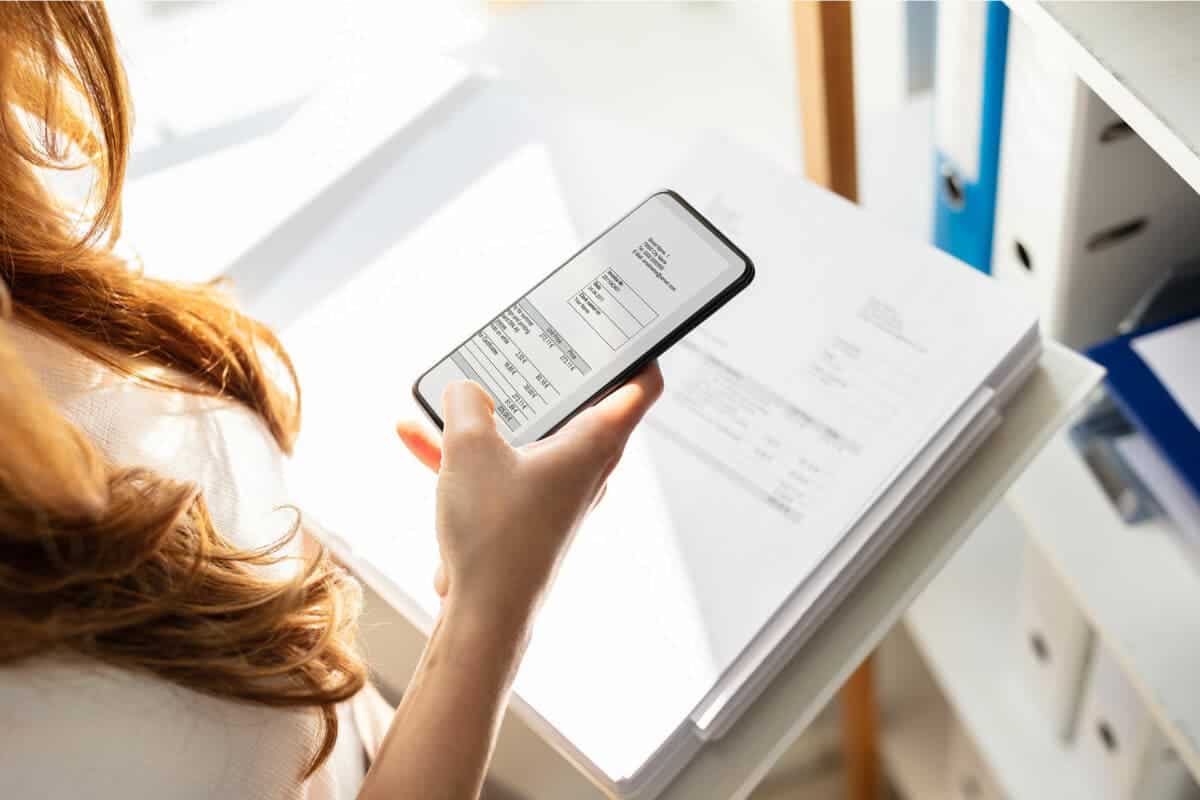Backing up your text messages is an important step in ensuring that you don’t lose important conversations. Whether you’re switching to a new phone, or just want to have a backup in case something happens to your current device, there are several ways to back up your text messages. In this article, we’ll go over some of the most popular methods for backing up text messages, including both iPhone and Android devices.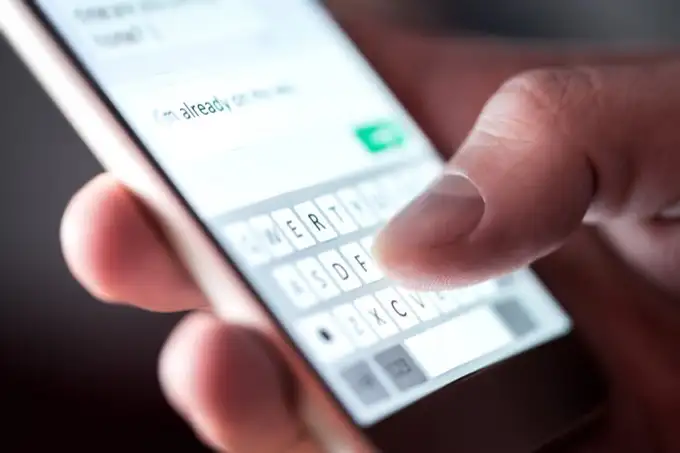
Before we get into the specifics of how to back up your text messages, it’s important to understand why you should do it in the first place. There are several reasons why you might want to back up your text messages, including:
There are several ways to back up your text messages on an iPhone, including:
One of the easiest ways to back up your text messages on an iPhone is to use iCloud Backup. Here’s how to do it:
1. Go to Settings > [Your Name] > iCloud > iCloud Backup.
2. Turn on iCloud Backup if it’s not already on.
3. Tap Back Up Now to start the backup process.
Once the backup is complete, your text messages will be included in the backup. You can restore your text messages from the backup if you ever need to.
Another way to back up your text messages on an iPhone is to use iTunes Backup. Here’s how to do it:
1. Connect your iPhone to your computer and open iTunes.
2. Click on the iPhone icon in iTunes.
3. Click on Summary in the left sidebar.
4. Click on Back Up Now to start the backup process.
Once the backup is complete, your text messages will be included in the backup. You can restore your text messages from the backup if you ever need to.
There are several third-party apps that can be used to back up your text messages on an iPhone. Some popular options include iExplorer, PhoneView, and iMazing. These apps allow you to export your text messages to your computer, where you can store them as a backup.
There are several ways to back up your text messages on an Android device, including:
One of the easiest ways to back up your text messages on an Android device is to use Google Drive Backup. Here’s how to do it:
1. Open the Google Drive app on your Android device.
2. Tap the three horizontal lines in the top-left corner.
3. Tap Settings.
4. Tap Backup.
5. Turn on SMS text messages.
Once you’ve turned on SMS text messages, your text messages will be backed up to Google Drive. You can restore your text messages from the backup if you ever need to.
There are several third-party apps that can be used to back up your text messages on an Android device. Some popular options include SMS Backup & Restore, Super Backup & Restore, and SMS Backup+. These apps allow you to export your text messages to your computer, where you can store them as a backup.
Another way to back up your text messages on an Android device is to transfer them to your computer. You can do this by connecting your Android device to your computer with a USB cable and then using a file manager to copy the text messages to your computer.
Backing up your text messages is an important step in ensuring that you don’t lose important conversations. Whether you’re using an iPhone or an Android device, there are several ways to back up your text messages. By following the steps outlined in this article, you can ensure that your text messages are always safe and secure.
Efe Udin, a government tech policy expert is a seasoned tech writer with over seven years of tech writing experience. Efe’s true passion lies in exploring the intersection of technology, politics, and brand feuds.
With an astute understanding of the power dynamics and competitive landscape within the tech world, Efe delves into the intricacies of how technology influences political discourse and how brand rivalries shape the industry.
GizChina
Follow @gizchina

Chinese Phone blog dedicated to providing breaking news, expert reviews, Chinese Phones, Android Apps, Chinese Android Tablets and how to’s.
Keep up to date with the latest Chinese Android phone news and reviews on our social media channels: