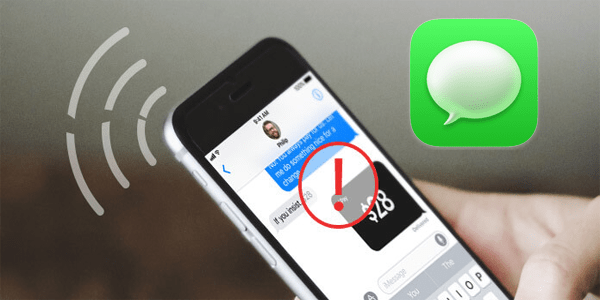March 9, 2023
If you have iMessage enabled on your phone, you probably noticed the green or blue chat bubbles with all the messages you sent, sometimes inside the same chat. But what does it mean when a message is green or blue? And more importantly, why does it say “Delivered”, “Not Delivered,” or just lacks the receipt altogether?
In this guide, we’ll explain everything you need to know about the iMessage blue but not delivered color code.
Before the update all the bubbles were green. The reason is that all the messages from the app were sent the traditional way, via a cellular network as an SMS. Of course, this meant you were charged for each message, or from the limited/unlimited number of free texts that came with your data plan. An additional drawback is that all the messages were limited to 160 characters.
When the bubble is blue, it means that your iPhone sent the message using the internet, be it mobile data or Wi-Fi, meaning it’s free.
This is also a faster method of sending texts, and it allows the users to send other media easier (photos, videos, files etc.), including their location. But it can also use up larger percentage of mobile data, so be careful.
Since iMessage is exclusive to Apple devices, the messages you send to other iPhone or iPad users will be blue and will use the feature. Meanwhile, the messages sent to Android or other devices will be green because only SMS is available to all.
In terms of privacy, iMessage is considered safer due to end-to-end encryption. However, it could prove problematic when it comes to group chats where not everyone has an Apple device. For that reason, the app will automatically switch to SMS green bubbles for the conversation.
When you get the red “Not Delivered” indicator below your message, there are a few things that may be preventing it from going through. Let’s go over the most probable causes:
Now let’s go into further detail on the problems listed above, and the ways to resolve them.
As mentioned before, iMessage uses the internet instead of the regular cellular network in order to work. If you’re using public or home Wi-Fi, you should try switching to mobile data and seeing if the message gets delivered. Do so vice-versa in case you’re using mobile data and have access to a Wi-Fi network.
If relying solely on your own mobile data, make sure to check your balance. If you have limited data with your phone package, you might’ve run out and not noticed, or not seen the warning.
Regardless of whether you’re using iMessage or SMS, both require cell signal coverage. If you don’t have reception, you can’t use your data anyway. Always make sure you’re not in airplane mode and that you have a signal. No internet connection usually gives the red “Not Delivered” notice.
If everything is fine with your internet connection, check the iMessage app itself. You may have missed an important update if the automatic updates are turned off or due to a bad internet connection. To make sure, check whether the app is up to date.
Supposing everything is updated, restart the iMessage by turning it OFF and ON again. This is how it’s done:
Finally, try restarting the Apple messages app by turning it OFF and ON again. To do so, swipe up from the bottom of the home screen, find the messages app by swiping left or right, and then swipe it upwards. That should turn it off, so you can start it again.
On iPhones with the home button, double-click it and do the same.
Today, almost everyone has a phone, and a good percentage of people are online constantly. However, some prefer to turn their phones off while working or resting. If the person you sent a message to has their phone turned off, you’ll get the “Delivered” status once they turn it on again. Up to that point, it will remain blank.
When someone switches to a new device that doesn’t run on iOS, they may leave their phone number in the app. In that case, you may not get the “Delivered” tag if you message them, but the message bubbles will be blue.
To bypass this:
This option doesn’t really occur at random and without reason, and you would probably know if someone blocked you. But once you’re blocked, or block someone else, it will have the same effect: there won’t be the “Delivered” receipt under the message.
There are ways of checking whether you’ve been blocked. The simplest is calling the number in question. iMessage makes it a bit easier with their receipts like “Delivered” or “Read”, but there is no saying when it comes to regular SMS. Of course, this shouldn’t not be your first conclusion in relation to this problem.
Whether you think iMessage is better than other chatting apps, it has its own unique problems. The use of an internet connection can be a double-edged sword. On one hand, you have faster messages and the ability to send files easily. On the other hand, no internet connection can prevent your messages from being delivered at all.
Do you find this feature useful? Or do you use other chatting apps and only send SMS? Let us know in the comments section below.
Your email address will not be published.
Disclaimer: Some pages on this site may include an affiliate link. This does not effect our editorial in any way.
Dave Johnson July 25, 2023
Dave Johnson July 24, 2023
Dave Johnson July 24, 2023
Lee Stanton April 1, 2023
Steve Larner March 7, 2023
Lee Stanton August 23, 2022
Lee Stanton August 16, 2022
Cassandra December 3, 2022
Lee Stanton February 20, 2023
Cassandra July 27, 2022
Lee Stanton April 1, 2023
© Box 20 LLC 2023
Contact Us | Privacy Policy | TOS | All Rights Reserved