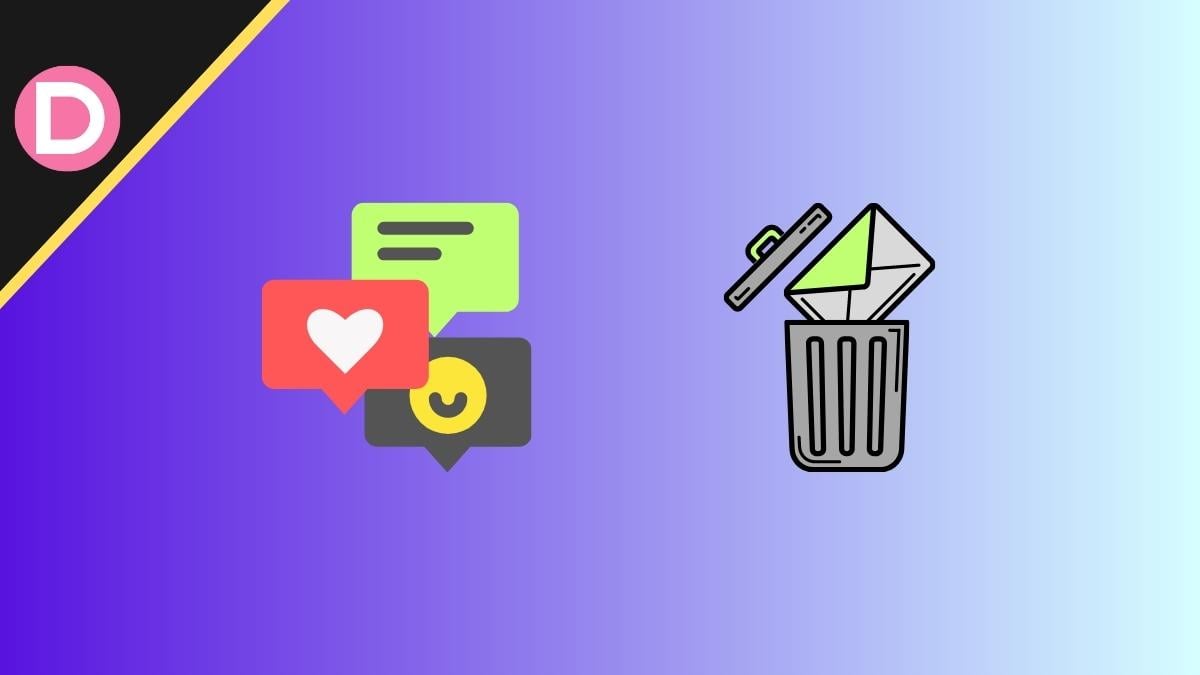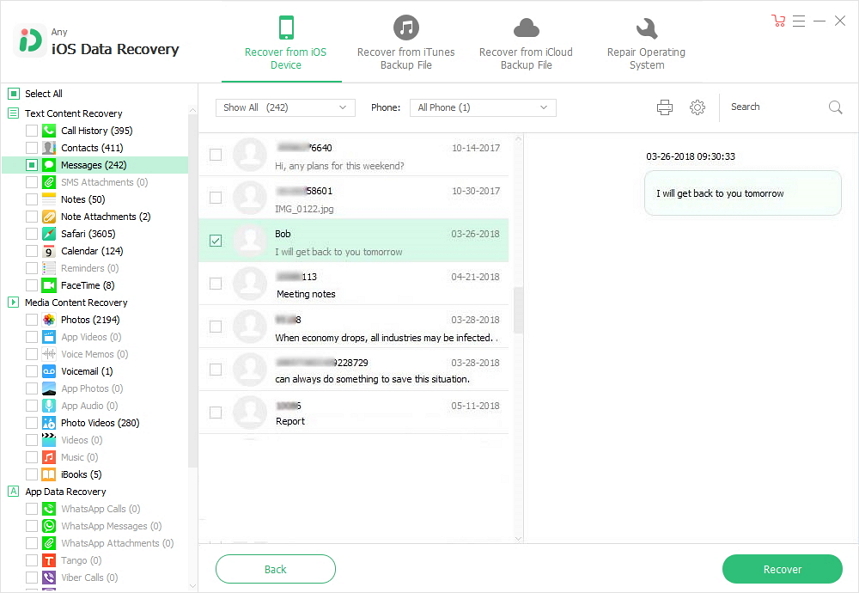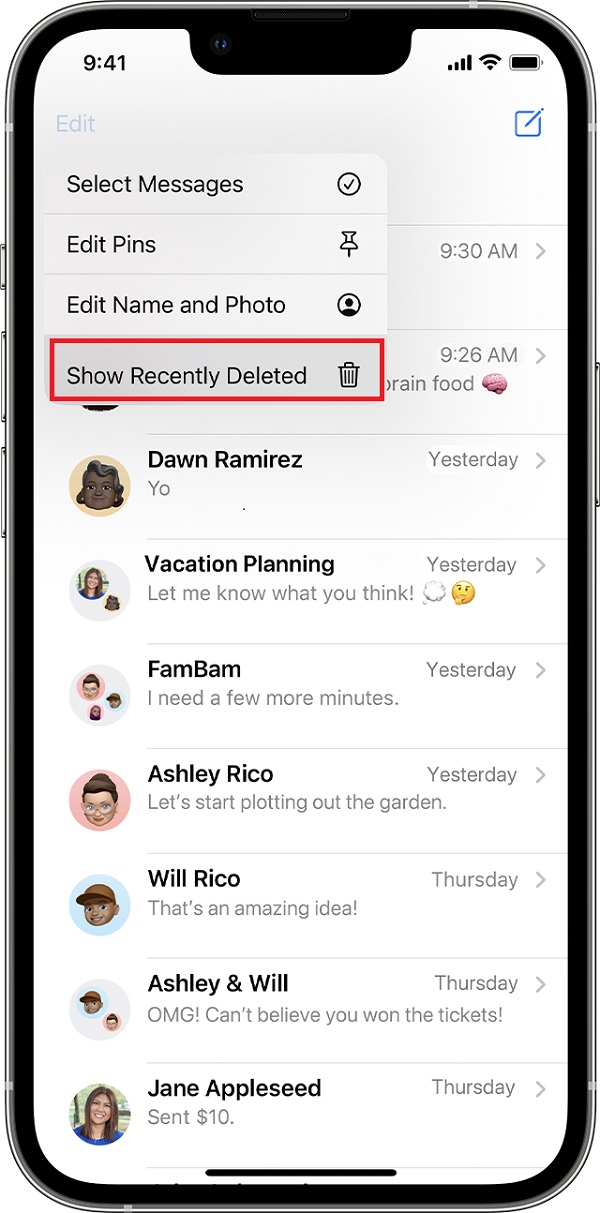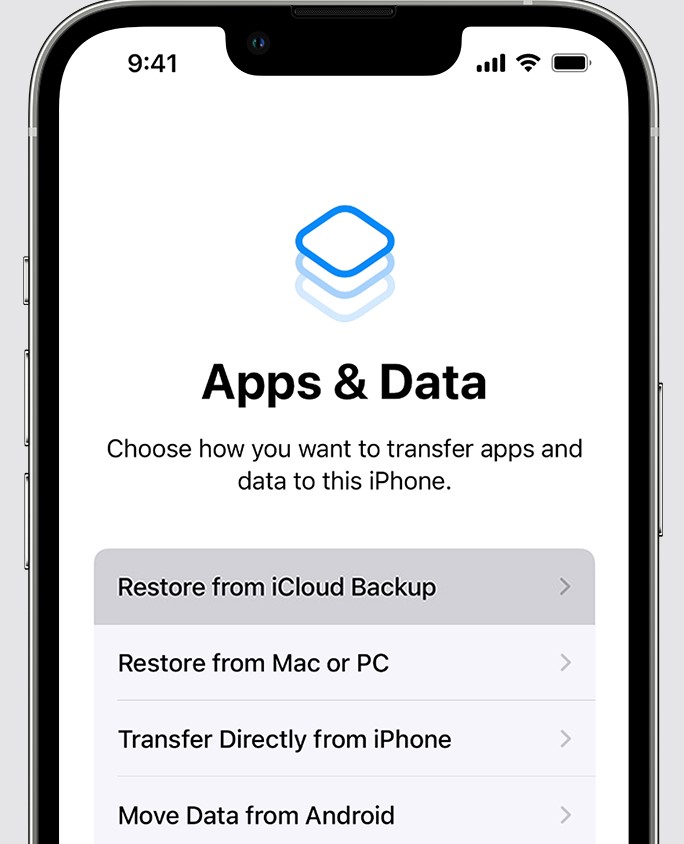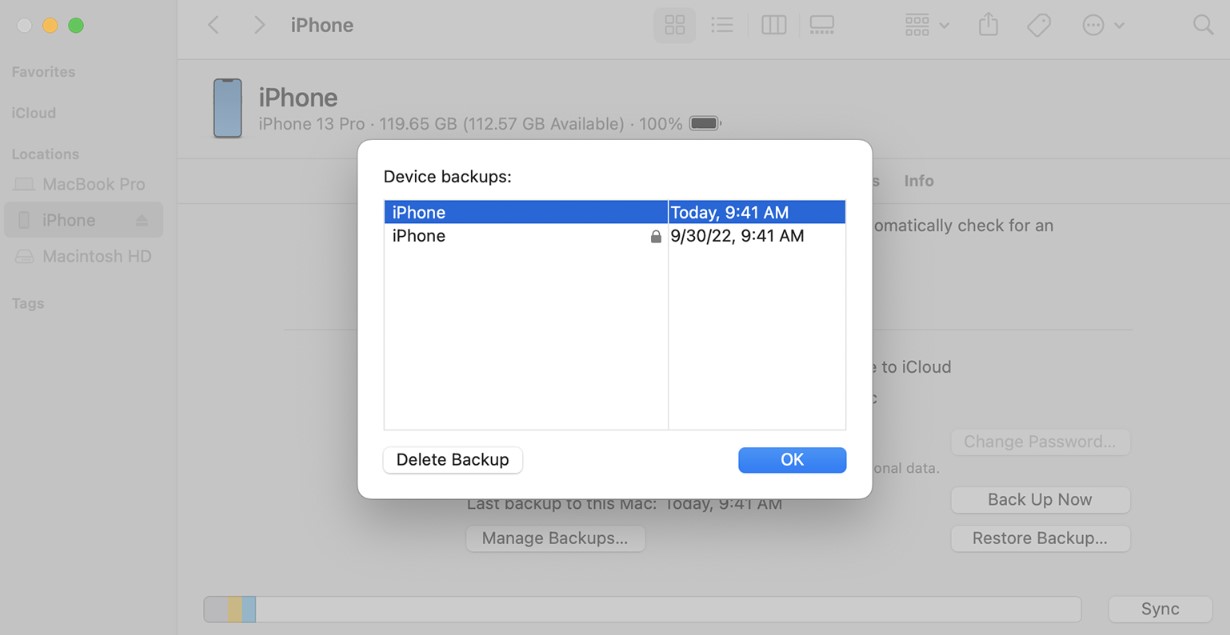June 28, 2023 7:09 PM Tips & Tricks
Almost all of us have at least once encountered a situation where we accidentally delete important text messages. It may happen when you delete spam messages or even by accidental taps on your phone’s screen. This often leads to panic, and you start frantically looking for ways to get those texts back, which is probably how you are here. So in this guide, we will tell you how to retrieve deleted messages on iPhones.
When it comes to recovering deleted text messages on an iPhone, UltFone iOS Data Recovery is an excellent tool that provides a user-friendly solution. It offers easy retrieval with or without a backup and can recover data from various scenarios, such as Accidental Deletion、Broken/Damaged、Factory Reset etc. Moreover, you can selectively restore the data you want without the Internet.
In addition to text messages, UltFone iOS Data Recovery supports recovering 30 other important data types like photos and contacts. Let’s explore how to retrieve deleted text messages on iPhone using UltFone iOS Data Recovery.
Before we start, note that Apple has added a feature to recover deleted messages from the Recently Deleted section on iOS 16. If your device runs anything lower than that, do not use this method and move on to the next one.
First of all, launch the Messages app. When you are on the page with the list of your conversations, you will see a Filter option on the top left of your screen. Tap on it, and you will see the Recently Deleted folder at the bottom of this page. Enter this folder and recover whichever message you want to. One thing to note is that this folder contains only those messages which you deleted within the past thirty days. After that time, messages get permanently deleted.
If you see an Edit option where the Filter option is supposed to be, do not worry. You, or someone else using your phone, might have turned off the filtering option in Settings. Tap on the Edit option only, and you will see the option to Show Recently Deleted. Tap on it and follow the same steps as before.
To enable the filtering option again, open your phone’s Settings and locate the Messages app after scrolling down. Tap on it and then tap on Unknown & Spam under Message Filtering. Now, you will see a Filter Unknown Senders toggle button. Please turn it on and select SMS Filter under SMS Filtering down below on the same page. Start with the original process once you have done this.
Service providers often maintain a record of your text messages and calls. Of course, it may depend on the rules and regulations regarding this in your region. But if they have the backup of your text messages, they may help you recover your deleted ones. It is also worth mentioning that only SMS text messages can be retrieved using this method since iMessage texts are encrypted and cannot be seen by your service provider.
If your iPhone does not run iOS 16 or above, or if you deleted those text messages more than thirty days ago, this should be your next move. This method will require you to have an iCloud backup of your iPhone. This iCloud backup should have been made before you deleted the text messages you wanted to recover and after you sent those in the first place. You can check that in the Settings app by going to your iCloud settings. While you are here, check if the toggle button next to the Messages app is turned on. It should have been when the said backup was created. Now, tap on iCloud Backup and check when the last backup was created on the open page. Check if the time shown lies during the period we need it to.
Before you start, export your essential files, media, or anything else you stored on your phone; create a backup. This method requires you to reset your iPhone to factory settings.
First, launch the Settings app and head into the General section. Scroll down to the bottom of this page and tap the option to Transfer, Reset iPhone, or Reset. This depends on the iOS version you are on. After that, choose the option to Erase All Content and Settings. Confirm and follow what the phone asks you to continue. Your iPhone will return to its factory settings in a few minutes.
When the phone starts again, you must complete a few basic steps before reaching the screen saying Apps & Data on the top. Here, tap on the option to Restore from iCloud Backup. Sign in to your iCloud, which has the said backup and select that backup when it prompts you to. Once your phone is ready, your deletes messages should return.
If you have stored a backup of your iPhone on your computer in the same time frame as given above, you can try restoring the backup from there. To do so, connect your iPhone to your computer using a suitable cable. Now, launch Finder if you are using a Mac. Click on your iPhone’s name under Locations on the menu on the left-hand side. Click on Restore Backup and do the required, which you will see on your screen. Make sure you choose the right backup.
You will need the iTunes app if you are on a Windows machine. Once you have it installed, launch it and go to Summary under Settings for your phone. Click on the option to Restore Backup, and do the needful, which will be displayed on your screen. Again, make sure you select the correct backup.
This will revert your iPhone to the backup mentioned above, and you should see your deleted text messages.
If nothing has worked out in your favour so far, you can try using third-party software to recover your data. You can find plenty of them online, and we advise you to read reviews too. Make sure you do not end up risking your privacy. Use trusted apps from trusted sources only.
However, if you are reluctant to go that route, the last thing left to do is quite simple. Just ask the recipients of the deleted text messages to take screenshots and send them to you. They can also forward those texts to you. We are pretty sure this method will work even if nothing does.
Related Topics
Disclosure: This Post is Sponsored by Ultfone.
July 13, 2023 12:22 AM
July 13, 2023 12:18 AM
July 13, 2023 12:11 AM
Your email address will not be published.
![]()
DealNTech is a leading news portal that covers the latest technology and gadgets news. There are a countless number of gadgets in the current tech arena, but a significant percentage of that gets connected to mobile phones. We concentrate on bringing breaking news of mobile phones across the globe. You can mail us at [email protected]
Disclosure: Links on DealNTech may earn us a commission.
5 Ways to Retrieve Deleted Text Messages on iPhone – DealNTech