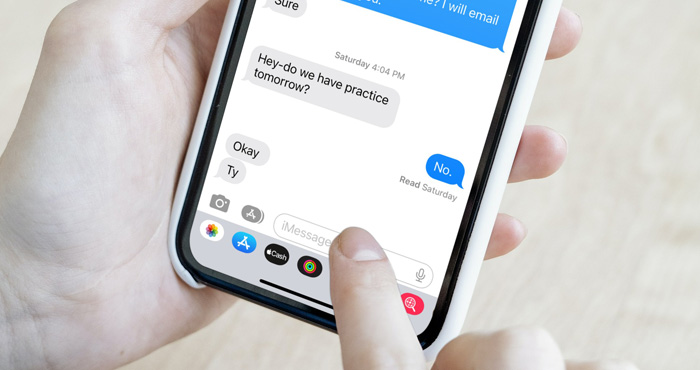Tech Made Simple
Hot Topics: How to Fix Bluetooth Pairing Problems | Complete Guide to Facebook Privacy | How to Block Spam Calls | Snapchat Symbol Meaning
by Hemant Saxena on June 07, 2023
in Tips & How-Tos, Phones and Mobile, Mobile Apps, Android Apps, iPhone/iPad Apps, Tech 101 :: 0 comments
When it comes to text messaging, it’s natural for people to be curious whether their messages have been delivered and read. However, while it can be convenient for the sender to have this information, it may feel intrusive when you’re on the receiving end. It’s awkward if your message status shows as "read" for an extended period without a response, implying that you’ve read their text but haven’t replied yet. Fortunately, you can manage who can see your read receipts, allowing you to reply at your convenience without coming across as rude. Here are the steps to turn on and off read receipts, providing you with more privacy and control over your messaging experience.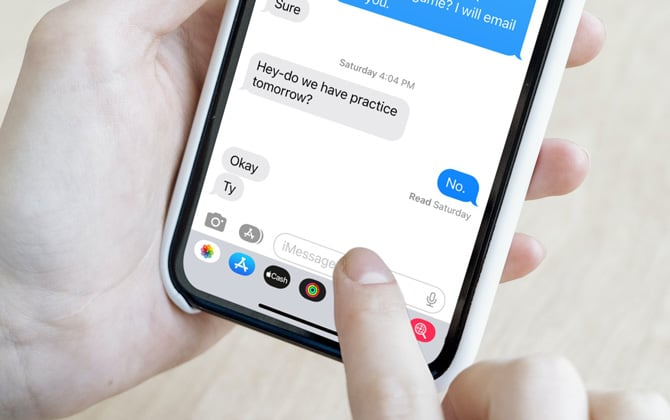
By default, read receipts are enabled on Apple’s Messages app for iPhone users. You can turn off this feature entirely or customize it for specific contacts. Follow these steps to manage read receipts on your iPhone.
This will turn off read receipts for all conversations, and your contacts will not be notified when you read their messages. To re-enable read receipts, slide the toggle to the “On” position.
This feature is available on iPhones running iOS 16 or later versions (if you’re unsure whether your iPhone can run iOS 16, check out our story How to Update an Old iPhone).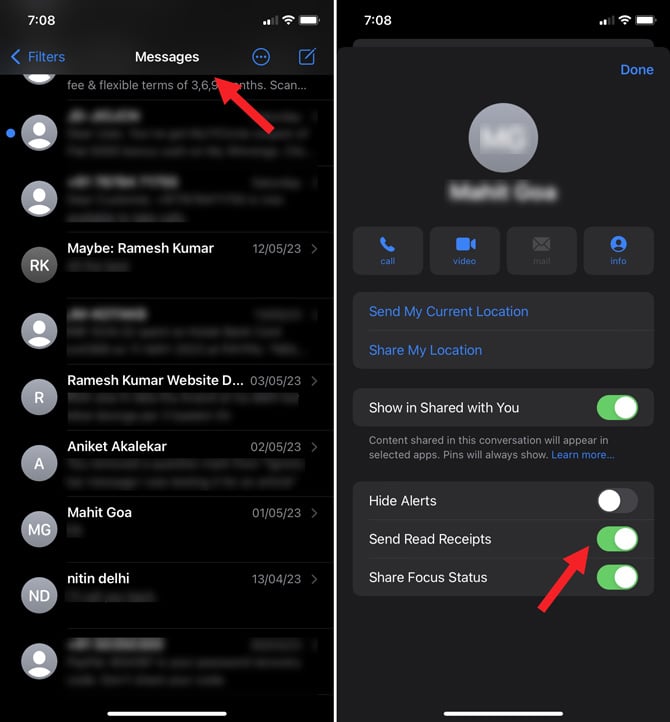
Remember that read receipts are only available for iMessages within the Messages app, not regular SMS texts. Messages sent through the app will have a blue text bubble, while SMS messages will have a green text bubble.
Like with Apple’s iMessages, you can enable and disable read receipts in Android’s Messages app. And you can send and receive read receipts only between Android owners who are also using the Google Messages app.
Follow these steps to manage read receipts on Android: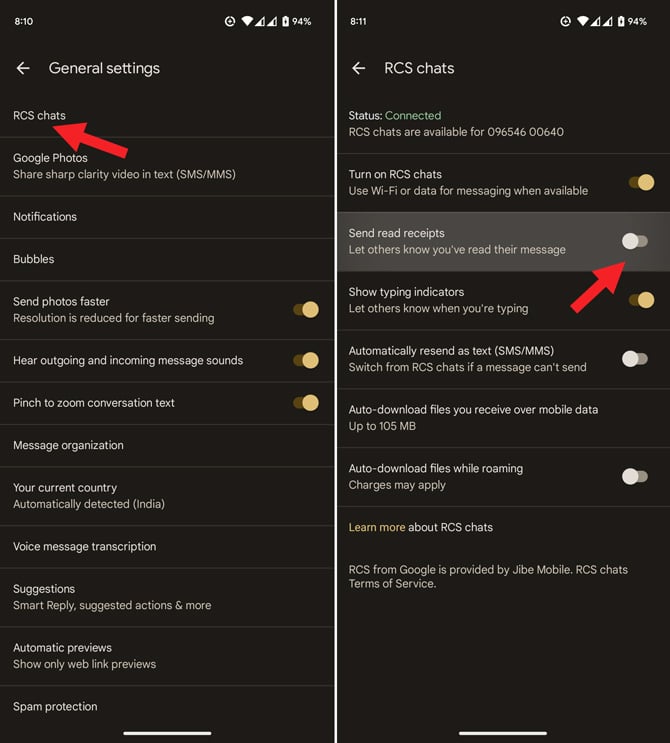
After turning off read receipts, your contacts will no longer see the word "Read" and a timestamp under your messages. Unfortunately, there is no method to disable read receipts for individual conversations on Android smartphones.
Now that you know how to manage read receipts, check our stories on How to Stop Spam Text Messages and How to Add Special Texting Effects to Your iPhone Messages.
[Image credit: Screenshots via Hemant Saxena/Techlicious and Suzanne Kantra/Techlicious, photo via Smartmockups]
As a lifelong tech enthusiast, Hemant Saxena is always looking for the latest gadgets that intersect with his hobbies. For more than a decade, he has been writing about consumer gadgets, popular apps, and social media tips for publications, including Windows Club and Techmate Tricks.
Leave a Comment Here
Home | About | Meet the Team | Contact Us
Media Kit | Newsletter Sponsorships
Accessibility Statement
Terms of Use | Privacy & Cookie Policy
Techlicious participates in affiliate programs, including the Amazon Services LLC Associates Program, which provide a small commission from some, but not all, of the “click-thru to buy” links contained in our articles. These click-thru links are determined after the article has been written, based on price and product availability — the commissions do not impact our choice of recommended product, nor the price you pay. When you use these links, you help support our ongoing editorial mission to provide you with the best product recommendations.
© Techlicious LLC.