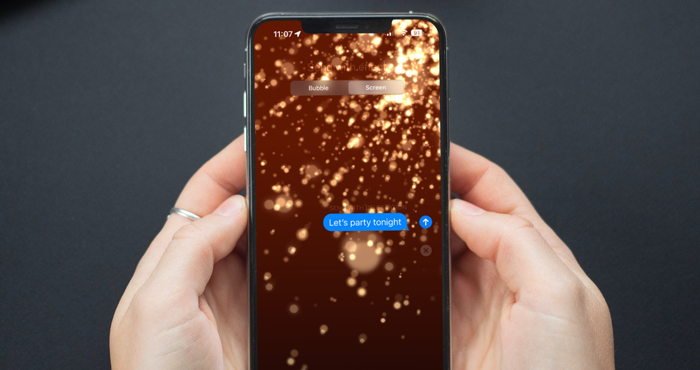Tech Made Simple
Hot Topics: How to Fix Bluetooth Pairing Problems | Complete Guide to Facebook Privacy | How to Block Spam Calls | Snapchat Symbol Meaning
by Hemant Saxena on March 02, 2023
in Tips & How-Tos, Phones and Mobile, Mobile Apps, Windows Phone Apps :: 0 comments
When you receive a text message, you sometimes see special effects, like balloons floating or fireworks exploding across your screen. These special effects can be triggered by using specific words or phrases, such as "Congratulations," "Happy Birthday," and "Happy New Year." However, there is also a handful of fun effects that you can manually add to any iMessage before you hit send.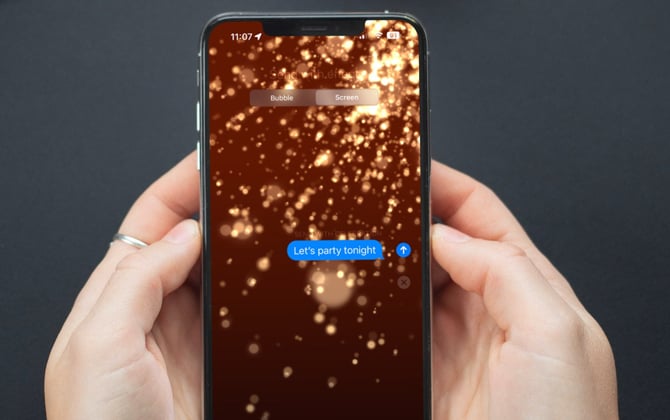
There are two types of effects that you can add to iMessages:
It’s important to note that you can only send special effects to other iPhone users as an iMessage, not via text message or to Android users. If you see "iMessage" in the text field or see blue message bubbles in your conversation, you’re sending iMessages. If you see "Text Message" in the text field or see green message bubbles, you are sending text messages.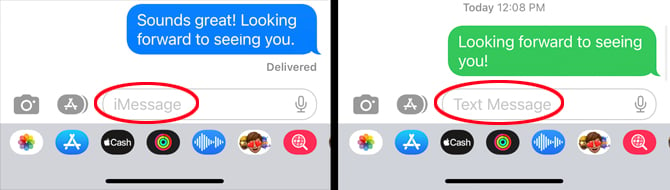
To manually add bubble text effects to your iMessage:
The bubble effects include the following text effect options:
The list of screen effects that you can use for your messages includes the following options: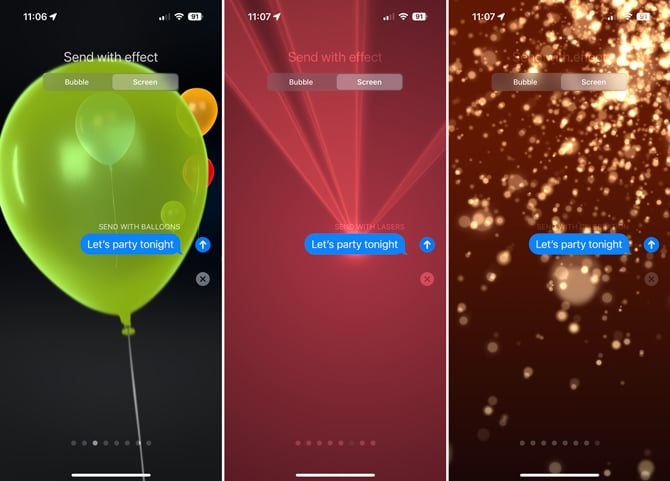
These effects appear instantly when the recipient opens the message, and they play only once. However, you can view them again by hitting the replay button.
If the special texting effects on your iPhone are not working, it’s likely because you turned off the capability. Here’s how to turn it back on.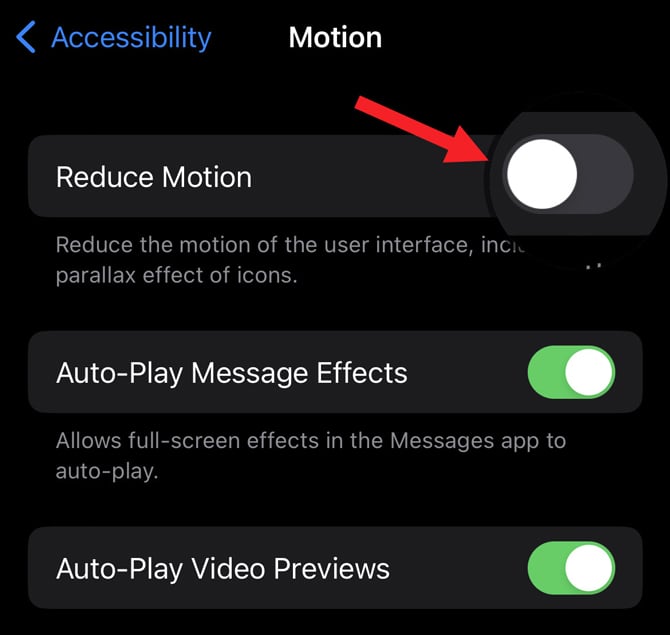
Ready for more iMessage tips? Check out our stories on how to recover deleted iMessages and how to stop spam text messages.
[Image credit: Screenshots via Techlicious, image of hands holding phone via Smartmockups]
As a lifelong tech enthusiast, Hemant Saxena is always looking for the latest gadgets that intersect with his hobbies. For more than a decade, he has been writing about consumer gadgets, popular apps, and social media tips for publications, including Windows Club and Techmate Tricks.
Leave a Comment Here
Home | About | Meet the Team | Contact Us
Media Kit | Newsletter Sponsorships
Accessibility Statement
Terms of Use | Privacy & Cookie Policy
Techlicious participates in affiliate programs, including the Amazon Services LLC Associates Program, which provide a small commission from some, but not all, of the “click-thru to buy” links contained in our articles. These click-thru links are determined after the article has been written, based on price and product availability — the commissions do not impact our choice of recommended product, nor the price you pay. When you use these links, you help support our ongoing editorial mission to provide you with the best product recommendations.
© Techlicious LLC.