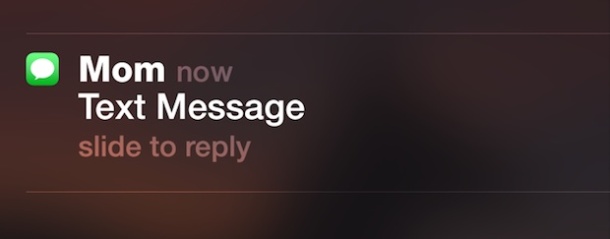
The lock screen of an iPhone (or iPad, iPod touch) defaults to showing a preview of all received Messages and SMS, showing both the senders name and the content of their text message. That can be very convenient, but it also has the potential for oversharing private information and dialog between others, which could lead to an embarrassing situation or the disclosure of unintended information to others. If you’d rather those messages be hidden from the lock screen of the iPhone, you can make an adjustment to accomplish your level of desired privacy.
This tutorial will walk through how to hide message previews from the lock screen of an iPhone.
There are actually two options to change this lock screen message behavior, the first hides the message preview and instead will only reveal the message senders name, but no content of the message itself will be visible – this option will also hide any images or movies from appearing. The second option turns off the visibility of lock screen messages completely, meaning there will be no such alerts appearing on the lock screen at all, completely hiding any messaging activity including any sender name and all message content. The latter option will require the user to visit the Messages app to see both the sender and the message.
If you want to hide the message previews from showing up on the iPhone or ipad lock screen, here’s how to disable the text preview from showing on the lock screen:
This setting is the same in all versions of iOS, from iOS 10 to iOS 6, just look for ‘Show Previews’ and flip it to the OFF position.
Now if you receive an incoming text message (SMS), MMS, or iMessage, only the recipients name will appear on the home screen, while the content of the message will be hidden. This will look something like the following: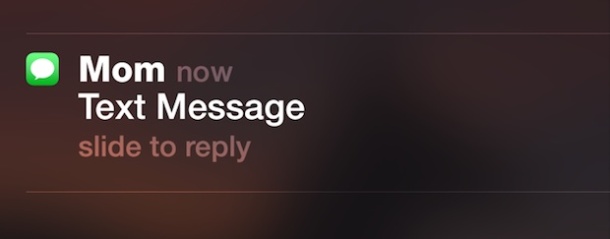
Note the body of the message is hidden on the lock screen, only the sender name is shown.
To see the full text or message contents now, you can either slide the icon which launches directly to the message itself, or go to the Messages app and review the entire message and view any attached pictures from there. This is a decent medium-privacy option that still allows you to get a glimpse of important messages in that the senders name is visible, and for many users this is a perfect mix of privacy while still being able to get quick information about who is contacting the device.
This works the same in all vaguely modern versions of iOS, even if it looks slightly different: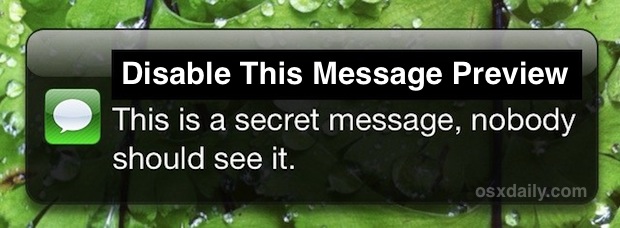
You can also disable SMS and texts from appearing on the lock screen entirely. This will hide any notification of an inbound message from showing up on the lock screen display, no message senders name and no message preview will be visible, meaning the only way to retrieve the message is directly through the Messages app on the iPhone (or iPad):
Again, this will completely hide every message, SMS, multimedia message, and iMessage from showing when the device is locked, and if you’re looking for maximum privacy you’ll probably want to go with this option rather than the first one.
Get more of our great Apple tips, tricks, and important news delivered to your inbox with the OSXDaily newsletter.
You have successfully joined our subscriber list.
» Comments RSS Feed
Thanks
Thank you so much. It worked perfactly.
Thank you, very helpful!
Guys its says go to settings, notifications, show previews and then turn it off you cant miss it its right there
Is there any way to get that “perfect mix” of privacy and functionality, where I’m notified that I received a message, but the notification DOESN’T show the sender’s name?
Thanks. Helpful
I don’t have the option of show preview. What do I do?
Not sure why you’d ever want to the second option of completely taking message activity off your lock screen unless you were trying to be shady and hide messages from someone. There’s no practical use for it
can i do the same with messenger
In iOS 10 and possibly 9 (I don’t remember), This has moved to the Notifications setting screen. Go to the Settings app, Notifications and scroll down the list until you find Messages. Tap this to open the notification settings for the Messages app. “Show Previews” is the first option under the “Messages Options” heading.
Do you know if this saves you from the new text virus that can crash your phone? I’m doing it anyways but it would be nice to know what actually can protect
I have gone to about 4 different sites, but this one is the only one that has shown the correct way of doing this! Thank you so much!
Ha, I owe you one on this. Thanks!
If you want privacy don’t forget to turn off Mail previews too
About OSXDaily | Contact Us | Privacy Policy | Sitemap
This website is unrelated to Apple Inc
All trademarks and copyrights on this website are property of their respective owners.
© 2024 OS X Daily. All Rights Reserved. Reproduction without explicit permission is prohibited.
Hide SMS & iMessage Previews from the Lock Screen on iPhone – OSXDaily

