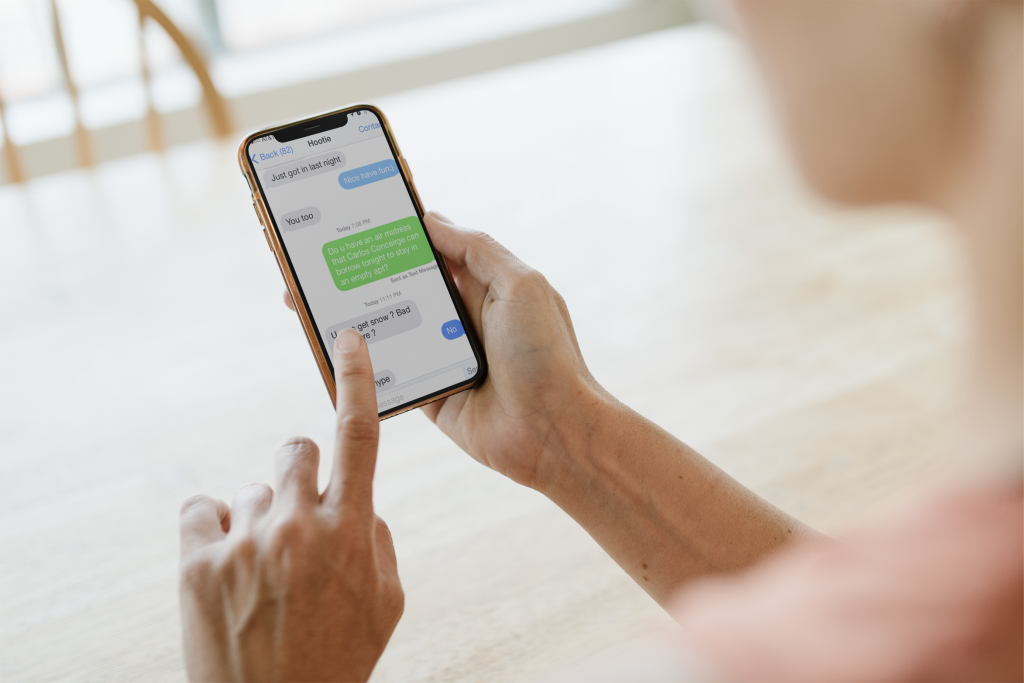June 11, 2021
Living in a world with hundreds of text messaging apps, it is almost impossible not to be able to see a message right away. This is why waiting for a reply when you know a message has been sent can be annoying, and sometimes can even make you feel disrespected.
But what if your text message was not even delivered? Keep reading this article to find out how to check if a text message was delivered across the most popular messaging platforms.
You can quickly check if your message on Snapchat was delivered. If you go to your inbox, you might see both “Received” and “Delivered.” What does this mean? When you send a Snap from the app to the server, it will display “Sent.” Then, when the server acknowledges that you sent a message, it will display “Received.” The Snap is then sent to the recipient, and the app will display “Delivered.”

Snapchat also has the “Opened” option. Your message could be delivered, but not yet opened. The “Opened” tag will show up only when the recipient has seen your Snap. It’s important to keep this in mind because messages on Snapchat expire and get deleted after a certain period.

With Instagram, when you send a message you will see your message status as either “Sent” or “Seen.” As soon as you send your message, it will be marked as “Sent.” But there is no way to check if it was actually delivered. For example, if your recipient doesn’t have their phone turned on or has internet access, the message will not be delivered. But it will be marked as “Sent” by Instagram. The only status change in your message will be from “Sent” to “Seen,” and that’s when you can be 100% sure that your recipient has opened your message.

Depending on the Android device you’re using, you might be able to see your messages as “Sent” and “Delivered” inside the messaging app you’re using. If you are not able to see them as “Delivered,” there is one thing that you can do: Enable SMS delivery report. By doing this, each time you send a text message, you will receive a follow-up message informing you of successful/unsuccessful delivery. This feature is usually disabled by default, but you can easily enable it in your messaging app.
Also, there are several delivery report applications on the market, so you can choose an option that best fits your needs.
Signal is straightforward when it comes to sent, delivered, and viewed messages and you can easily check the status of your message. If your message was delivered to the recipient, but they have not opened it yet, you will see two small white circles with grey checkmark signs in them. If you see two small grey circles with white checkmark signs, it means that your message was delivered, and the recipient has opened it.
It is also important to mention disappearing messages since they only last for a limited time. Once they disappear, you will not be able to check their status.

Checking if your message on Whatsapp was delivered is very simple. If you see two grey checkmark signs right below your message, you can be sure your message was delivered to the recipient, but it hasn’t been opened yet. Once the recipient opens it, the checkmark signs will become blue. If you only see one grey checkmark sign, it means that your message hasn’t been delivered yet.
There is one more way you can check the status of your messages in Whatsapp, and you can check exactly when the message was delivered and read by your recipient:
Unfortunately, there is no way to check if your messages were delivered on Telegram. Here, when you see one blue checkmark right below your message, it means that the message was sent, and when you see two, it means the message was opened by the recipient.

Unlike Whatsapp, Telegram can e used on multiple devices at the same time, so tracking the delivered messages isn’t possible.
In Facebook Messenger, if you see a filled-in circle with a checkmark right below the message you sent, you can be sure your message was delivered to the recipient, but it hasn’t been opened yet. If this circle is not filled in, it means your message hasn’t been delivered yet.
In this app, you can also check if a person has opened your message. If you’re using the app on your phone, it will say “Seen” right below the message you sent. If you’re using the app on your computer, you will see a mini version of the recipient’s profile picture once they’ve opened your message.

If you’re sending messages through iMessage, you will be able to check the status of your messages. Right below your message, you will see “Delivered” if the delivery was successful. If you swipe to the left, you will be able to view the exact time the message was delivered. If you don’t see anything under your message, it means the message was not delivered.

It is important to emphasize that this rule only goes for Apple devices. If you’re sending a message to someone who isn’t using an Apple device, you will see “Sent as a text message” right under your message. In those cases, you will not be able to check if your messages have been delivered.
You can also easily distinguish these messages by color: iMessages are blue and SMS messages are green.
Snapchat
You can find out if someone has blocked you on Snapchat in a few ways. Tap the magnifying glass and search for the person’s name or username. If you are not able to find them, there is a good chance they’ve blocked you, but keep in mind this can also mean they’ve deleted their account.
If you want to be sure that someone blocked you, you can ask a friend to help you with the search. If they can find the person on the platform, this most likely means you’ve been blocked.
Instagram
There are several ways in which you can check if you’ve been blocked on Instagram. First, you can try searching the person’s username in the search bar. If you are not able to find the profile, this might mean you’ve been blocked.
You can also try to find the person’s old comments or a DM conversation. If you are able to find those, click on the username. If you’ve been blocked, you won’t be able to see any of their posts, basic info, or followers. A notification saying “User not found” might pop up, and that’s when you can be sure you’ve been blocked.
Android
There is no way you can know for sure if your number has been blocked by someone using Android. But, there are a few options you can try. The most obvious one is asking the person if they’ve blocked you. If this is not possible or you simply don’t want to do it, here is something you can try.
1. Go to “Contacts.”
2. Tap on the contact that might have blocked you.
3. Tap the three dots button.
4. Click “Delete.”
5. Reopen “Contacts.”
6. If you can’t see their name as suggested, this might mean they’ve blocked you.
You can also try calling the person from a different phone number. If you are able to reach them, this most likely means your original number has been blocked.
Signal
Signal doesn’t let you know you’ve been blocked. This means that you can send messages to the person who blocked you, but they will not receive them. Even if they unblock you, they will never be able to view the messages you’ve sent while you were blocked.
Also, if you’ve been blocked, you will not be able to view the person’s profile name and photos.
WhatsApp and Telegram
You can find a few indicators that you might’ve been blocked by someone. First of all, you won’t be able to see their status in the chat window. Any messages you try to send to this number will only have one checkmark, meaning the message was not delivered. Also, if you try to call the number that blocked you, the calls will not go through.
Facebook Messenger
If you want to find out if you’ve been blocked in Facebook Messenger, try finding the person’s profile in the search bar. Then, try sending them a message. If you get a notification like “Message not sent” or “This person isn’t receiving messages at the time,” you might’ve been blocked.
iMessage
If you’re wondering if someone’s blocked you on iMessage, here’s how you can check: if you’re blocked, your messages will be sent, but not delivered. In that case, you can try sending them an SMS. If you don’t receive a reply, you’ve most likely been blocked.
Snapchat, Instagram, and Facebook Messenger
While there is no way to turn off read receipts for these apps, there is a way you can work around them.
For example, if you are trying to see messages on Snapchat without letting the sender know you’ve seen them, follow these steps:
1. Tap on the text icon to access all the unread Snaps.
2. Turn on airplane mode.
3. Go back to Snapchat to view your unread Snaps.
4. Go to Settings, then Account Actions, then Clear Cache, then Clear All.
5. Now, you can turn off airplane mode and turn on Wi-Fi.
6. All the Snaps you viewed on airplane mode will remain unread.
The same rule can be applied to Instagram and Facebook Messenger:
1. Go to your DM/Inbox to load the unread messages, but make sure you don’t open them.
2. Turn on airplane mode.
3. Go back to view your messages.
4. Clear Cache.
5. Turn off airplane mode and turn on Wi-Fi.
6. All the messages you viewed on airplane mode will remain unread.
Android
On Android devices, regular messages don’t have the option to get read reports, but multimedia messages do.
You can turn this off by following a few simple steps:
1. Go to your messaging app.
2. Tap “Settings.”
3. Tap “Multimedia messages.”
4. Turn off read reports.
Signal
Since read receipts in Signal are optional, you can choose to turn this off.
1. Go to “Settings” inside the app.
2. Tap “Privacy.”
3. Tap “Read Receipts” and disable them.
WhatsApp
You can also turn off read receipts in Whatsapp:
1. Tap the three dots button in the upper right corner inside the app.
2. Go to “Settings.”
3. Tap “Account.”
4. Tap “Privacy.”
5. Turn off read receipts.
iMessage
When it comes to turning off read receipts on iMessage, you can do it for every message you send, or you can turn it off for specific contacts.
If you want to turn off all read receipts:
1. Go to “Settings.”
2. Tap “Messages.”
3. Turn off read receipts.
If you would like to turn off read receipts for a particular contact:
1. Go to “Messages.”
2. Click on the chat thread of the person you want to check.
3. Click on the person’s profile icon.
4. Tap “Info.”
5. Disable read receipts for this contact only.
Now you’ve learned how to check if a text message was delivered using different platforms. If you want to make sure that people received your message, use the instructions mentioned above and you won’t go wrong. Just choose a messaging platform you like best and enjoy.
What messaging platform do you prefer and why? Let us know in the comment section below.
Disclaimer: Some pages on this site may include an affiliate link. This does not effect our editorial in any way.
Lee Stanton April 24, 2024
Lee Stanton March 18, 2024
Lee Stanton March 16, 2024
Afam Onyimadu May 15, 2024
Dave Johnson May 11, 2024
Mehvish Mushtaq May 6, 2024
Afam Onyimadu May 1, 2024
© Guiding Tech Media 2024
About Us | Contact Us | Privacy Policy | TOS | All Rights Reserved