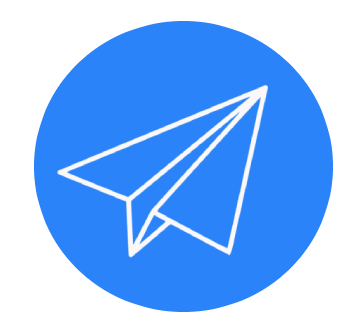QUESTION: Is there an easy way to schedule text messages on my smartphone?
ANSWER: Text messaging has become one of the most efficient communication tools, and sending them at the most opportune time can dramatically improve their effectiveness, especially if you’re in different time zones.
Beyond the potential for waking someone up with an ill-timed text message, being timely on a person’s birthday or anniversary is another great reason to learn how to schedule your text messages.
If you’re using Google’s Messages app, the ability to schedule your text messages is built-in and incredibly easy to use.
The process is pretty much the same, choose a recipient and type your messages, but instead of tapping the ‘send’ icon, press and hold it.
This will bring up several pre-selected times in the next 24 hours or the ability to pick any date and time. The time that it will send the message is based on the time zone your smartphone is currently using.
When you schedule a message in one time zone and travel to another, the message will still be sent based on the time zone in which it was created.
Your scheduled message will be displayed in that contact’s conversation thread with a tiny clock icon which you can update or cancel by tapping on it any time prior to the scheduled time.
More from Ken Colburn:Microsoft keeps trying to get you to switch to the new Outlook. Here's what to know
Despite all the advances in smartphone technology Apple has developed, it’s astonishing that their process for scheduling a text message requires a completely different app.
You can certainly ask Siri to remind you to send a text message at a future date and time, but that’s not much help if you need to send something while you’re sleeping.
The Shortcuts app (https://apple.co/3AXjazn) is an extremely powerful and unnecessarily complicated way to schedule a text message.
Open the app and select the Automation icon at the bottom center, then click on "Create Personal Automation." If you’ve previously created another personal automation, you’ll see a + sign in the upper right corner instead to create a new one.
Next, tap "Time of Day" to select the time you want the message sent, and then go to the "REPEAT" section and select "Monthly" to choose a specific date.
This is where I don’t understand Apple’s thinking, as it forces you to choose to repeat this automation once a day, week or month.
If this is a one-time message, you’ll need to remember to go back to the app to delete it after it’s been sent, or it will send it again.
In the Actions screen, tap the greyed-out "Message" to type your message before tapping next in the upper right corner. If this message needs to go out while you’re sleeping, be sure to turn off "Ask Before Running."
You can purchase several apps that offer a much more efficient and streamlined process for those that need to schedule lots of text messages on an iPhone.
Search "schedule text messages" in the App Store and read the reviews to determine which app might be the best for your needs and budget.
Ken Colburn is founder and CEO of Data Doctors Computer Services, datadoctors.com. Ask any tech question at facebook.com/DataDoctors or on Twitter @TheDataDoc.
source
ANSWER: Text messaging has become one of the most efficient communication tools, and sending them at the most opportune time can dramatically improve their effectiveness, especially if you’re in different time zones.
Beyond the potential for waking someone up with an ill-timed text message, being timely on a person’s birthday or anniversary is another great reason to learn how to schedule your text messages.
If you’re using Google’s Messages app, the ability to schedule your text messages is built-in and incredibly easy to use.
The process is pretty much the same, choose a recipient and type your messages, but instead of tapping the ‘send’ icon, press and hold it.
This will bring up several pre-selected times in the next 24 hours or the ability to pick any date and time. The time that it will send the message is based on the time zone your smartphone is currently using.
When you schedule a message in one time zone and travel to another, the message will still be sent based on the time zone in which it was created.
Your scheduled message will be displayed in that contact’s conversation thread with a tiny clock icon which you can update or cancel by tapping on it any time prior to the scheduled time.
More from Ken Colburn:Microsoft keeps trying to get you to switch to the new Outlook. Here's what to know
Despite all the advances in smartphone technology Apple has developed, it’s astonishing that their process for scheduling a text message requires a completely different app.
You can certainly ask Siri to remind you to send a text message at a future date and time, but that’s not much help if you need to send something while you’re sleeping.
The Shortcuts app (https://apple.co/3AXjazn) is an extremely powerful and unnecessarily complicated way to schedule a text message.
Open the app and select the Automation icon at the bottom center, then click on "Create Personal Automation." If you’ve previously created another personal automation, you’ll see a + sign in the upper right corner instead to create a new one.
Next, tap "Time of Day" to select the time you want the message sent, and then go to the "REPEAT" section and select "Monthly" to choose a specific date.
This is where I don’t understand Apple’s thinking, as it forces you to choose to repeat this automation once a day, week or month.
If this is a one-time message, you’ll need to remember to go back to the app to delete it after it’s been sent, or it will send it again.
In the Actions screen, tap the greyed-out "Message" to type your message before tapping next in the upper right corner. If this message needs to go out while you’re sleeping, be sure to turn off "Ask Before Running."
You can purchase several apps that offer a much more efficient and streamlined process for those that need to schedule lots of text messages on an iPhone.
Search "schedule text messages" in the App Store and read the reviews to determine which app might be the best for your needs and budget.
Ken Colburn is founder and CEO of Data Doctors Computer Services, datadoctors.com. Ask any tech question at facebook.com/DataDoctors or on Twitter @TheDataDoc.
source