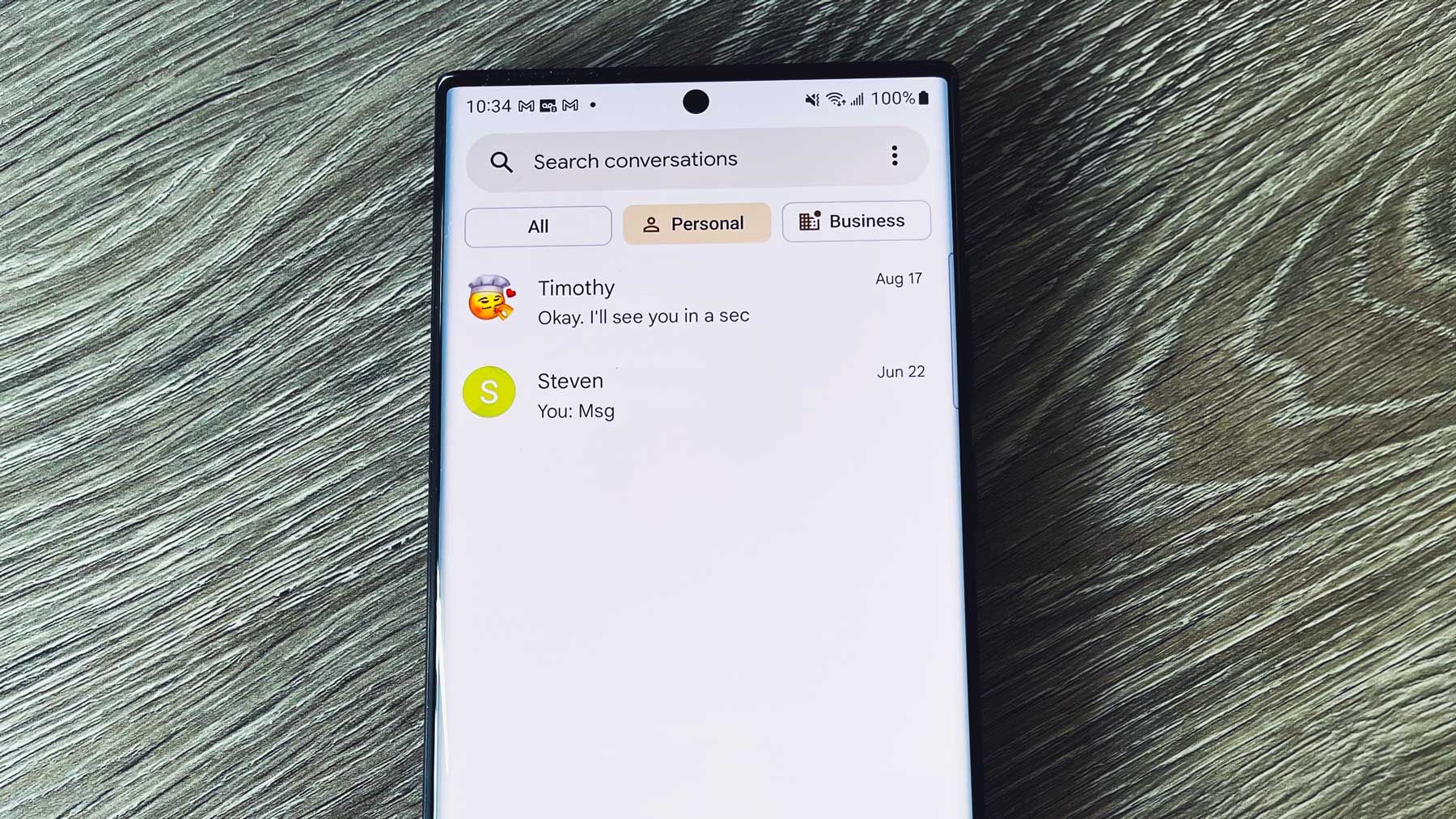Free yourself from old texts
While much of the world has moved on from SMS, the U.S. still clings to text message. After years of promises, and lots of iMessage features we could only dream of, RCS has finally become a reality for most Americans. If you're the data-hoarding type, you might want to keep those SMS messages around for later reference. The good news is that bringing them with you from device to device isn't too much of a headache.
The Google Pixel 7 and Pixel 6 phones (and most other Android phones) include built-in SMS backup. They also have a tool that helps migrate messages to your new phone during the setup process.
Many phones (including Pixel phones) have built-in automatic SMS backup courtesy of Google.
You can restore backed-up data (including SMS messages) after the initial setup of a new phone. The simplest way to do so is to look for the "Finish setting up" notification at the top of your settings panel. When you tap the Finish Setup button, it performs the same restoration maneuver it typically would on the initial setup. This can include restoring previously backed-up SMS messages from your devices.
The data is stored in Google Drive as a part of Android's automatic backups. You can view the backups via the Android app, but not their contents. The backup process can be manually triggered in your phone settings. This can be done by navigating to Settings > System > Backup, but you can also use the search function in Settings to find Backup. SMS backups created this way can't be easily copied or moved elsewhere and don't include MMS media.
The built-in system is useful and automatic, but its utility is limited without a way to trigger the restoration process manually or view the backed-up contents. For instance, you can't read those messages off-device, and you can't save them long-term. The backups eventually expire, and you can't set them aside permanently. This automatic system might not fit your needs.
There are a lot of individual apps for backing up and restoring your SMS messages with better utility. Two of the best free apps in this category are SMS Backup+ and SMS Backup & Restore. Both let you back up and view your messages with more control than the default system.
If you're primarily interested in keeping your messages around somewhere (without necessarily having local access to them), SMS Backup+ is probably your best choice. This open source app allows you to automatically back up your SMS, MMS, and call history to your Gmail account. It presents your messages in Gmail using a convenient "SMS" label and lays them out in the same format as email conversations. This method makes your messages accessible anywhere via phone, computer, or tablet.
Google changed how SMS Backup+ can sign in and integrate with Gmail by default as a result of changes to the API settings. You can still use the app, but it now requires a different setup process than before.
Google gives you a randomly generated 16-character password. Make sure to handle it as carefully as your regular password. Don't write it on a post-it and stick it on your monitor. And don't copy it to Google Drive or Keep. It's a password that grants access to your Google account without the security of two-factor authentication. Treat it like something that would ruin your life if it fell into the wrong hands.
Now you're ready to set up the SMS Backup+ app. There have been some app updates to help make this process simpler. Start by downloading the SMS Backup+ app via the Play Store, the project's GitHub, or APK Mirror.
You can configure many other backup settings, such as SMS/MMS backup settings, call log backup settings, per-contact backups, and other details.
The backup process for SMS Backup+ is slow. That doesn't pose much of a problem, as messages only need to be backed up once (and it often takes place without being prompted). It is more of a concern if you plan to use the system for a one-time migration between devices. If that's your intention, the next app might suit your needs better.
SMS Backup & Restore has changed hands a few times in recent history. It was bought by Carbonite and later sold to SyncTech. All in all, it's a good, free app for exporting SMS and MMS messages in a single file.
On the first launch, SMS Backup & Restore has a helpful walk-through that explains which permissions it needs to request and why. It asks for the whole bundle of permissions at once before showing the homescreen.
The manual backup process is simple. Follow these steps to get it done:
If you'd like to restore those backups on another device, swipe from the left edge to pull up the navigation menu and select Restore, or you can use the Transfer option, which sends files from app to app over Wi-Fi. If you perform a restore with a local file, make sure it has been copied to the device.
Whichever method you choose, pulling messages back down is easy, and the app walks you through locating the correct backup on internal or cloud storage.
SMS Backup & Restore has other features in the realm of performing and maintaining scheduled backups. The advantages of Gmail storage, conversation view, and one-at-a-time backups in SMS Backup+ may be more useful for those seeking a versatile tool. With larger backup sizes and no easy way to view them online, SMS Backup & Restore is more suited to one-time backups or migrations.
Users who aren't in the U.S. probably wonder why anyone uses SMS messaging in the first place. If you're looking for an international solution, consider WhatsApp. Meta's messaging app is used worldwide and has tons of incredible features, including Google Drive backup compatibility and desktop messaging. If you're not a fan of Meta, there are plenty of excellent end-to-end encrypted messaging apps in the Play Store.
Leo is a How-To Writer with Android Police. He is a lifelong Android user and tech hobbyist with an educational background rooted in Public Health. His writing experience ranges from app guides to essays on health and well-being. In his spare time he enjoys immersing himself in natural spaces, making music, and playing games with his friends.
How to back up your old Android text messages – Android Police