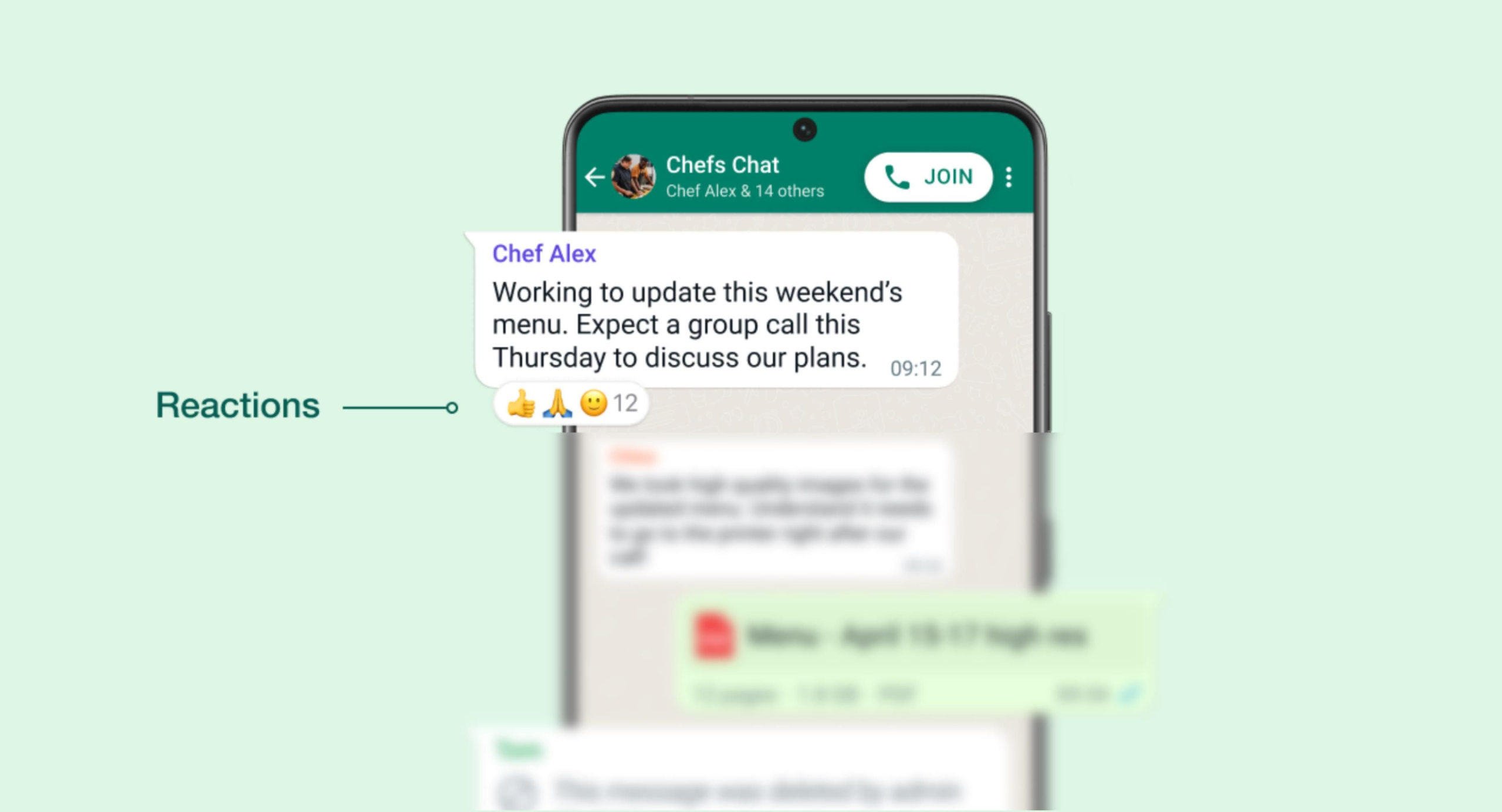Learn how to use the feature WhatsApp added two years too late
Phone calls started fading away in 2010, giving way to SMS. Social media apps then spelled the beginning of the end of SMS and human interaction. The emoji and its use as a substitute for meaningful conversation in messaging apps is the latest way to pull us even further apart. Regardless of what may result, message reactions on WhatsApp are here to stay.
Messaging apps like Facebook Messenger, Instagram, and Google's RCS feature seamless message reactions. Let's look at how WhatsApp's message reactions work on iPhones, affordable Android phones, Windows PCs, Mac computers, and the web.
WhatsApp message reactions exited beta testing on May 5, 2022, becoming available to all users of the Android, iOS, and desktop app versions. Android users on version 2.22.10.74 and iOS users on version 22.9.76 have access to the emoji reaction feature. If you have an old WhatsApp app on your phone or desktop, update it to the latest version.
You'll find the reactions intuitive if you're a long-time user of other Meta messaging services or another major messaging platform. If you're not familiar with Facebook Messenger or Instagram's messaging interface, reacting to a message is simple. Follow these steps:
Now, you can react wordlessly to messages how you see fit. You can end the conversation with a message reaction and confirm that you have acknowledged the reply.
Using the emoji reaction feature on the web and Mac versions of WhatsApp is similar to the mobile version but adapted to a new input method. To react to a message on WhatsApp web or the Mac app, open a chat and follow these steps:
WhatsApp delivered a design refresh on their Windows app. It feels natural, works smoothly, and supports the major features of mobile apps. Here's how you can react to a message on WhatsApp for Windows.
If you accidentally reacted to someone's message, remove the reaction, Here's how:
Did you accidentally tap a different emoji as a reaction? It can change the meaning of your reply, create confusion, and stir the conversation in another direction. You can easily change your reaction on WhatsApp.
By default, WhatsApp notifies you when someone reacts to a message you sent in a group or private chat. The default behavior can be irritating at times. However, you can change this behavior in the app settings.
The message reactions feature launched with six basic emojis: thumbs up, a heart, a laughing face, a surprised face, a crying face, and folded hands (praying or thanks). However, WhatsApp eventually rolled out support for all emojis.
When you reach a message or photo, tap + in the floating menu. It opens the standard emoji picker menu. You can select an emoji to react to a message. Your preferred emojis are saved in the recent menu in the emoji panel. The same trick is available on the WhatsApp desktop version.
You can't select several messages and react to them simultaneously. You'll long-tap or select each message to share your reaction.
Message reactions in WhatsApp are an easy way to eliminate unnecessary clutter resulting from the current practice of sending emojis as reactions to messages. We've all been in those group chats and received back-to-back notification alerts because the whole group thought your aunt's cat was the cutest thing around.
If you're not into selling your data to Meta, Google Messages also has message reactions. Or you can avoid messaging people and see what other great apps Android offers.
The HTC One M7 sparked Parth’s interest in the Android world. Since 2013, he has been following Android blogs and tech news. After completing his education in Mechanical Engineering in 2015, Parth went to Antwerp, Belgium, to pursue his interest in diamonds before moving to the famed diamond hub Surat, India. Parth’s tech breakthrough came in January 2019 when he joined GuidingTech as an evergreen features writer. After three years, he joined the growing Android Police team to write how-tos, explainers, editorials, listicles, and comparisons on Google services and smart home accessories. If you remove his mechanical keyboard, you will find him bowling or watching The Office.
WhatsApp: How to use message reactions – Android Police