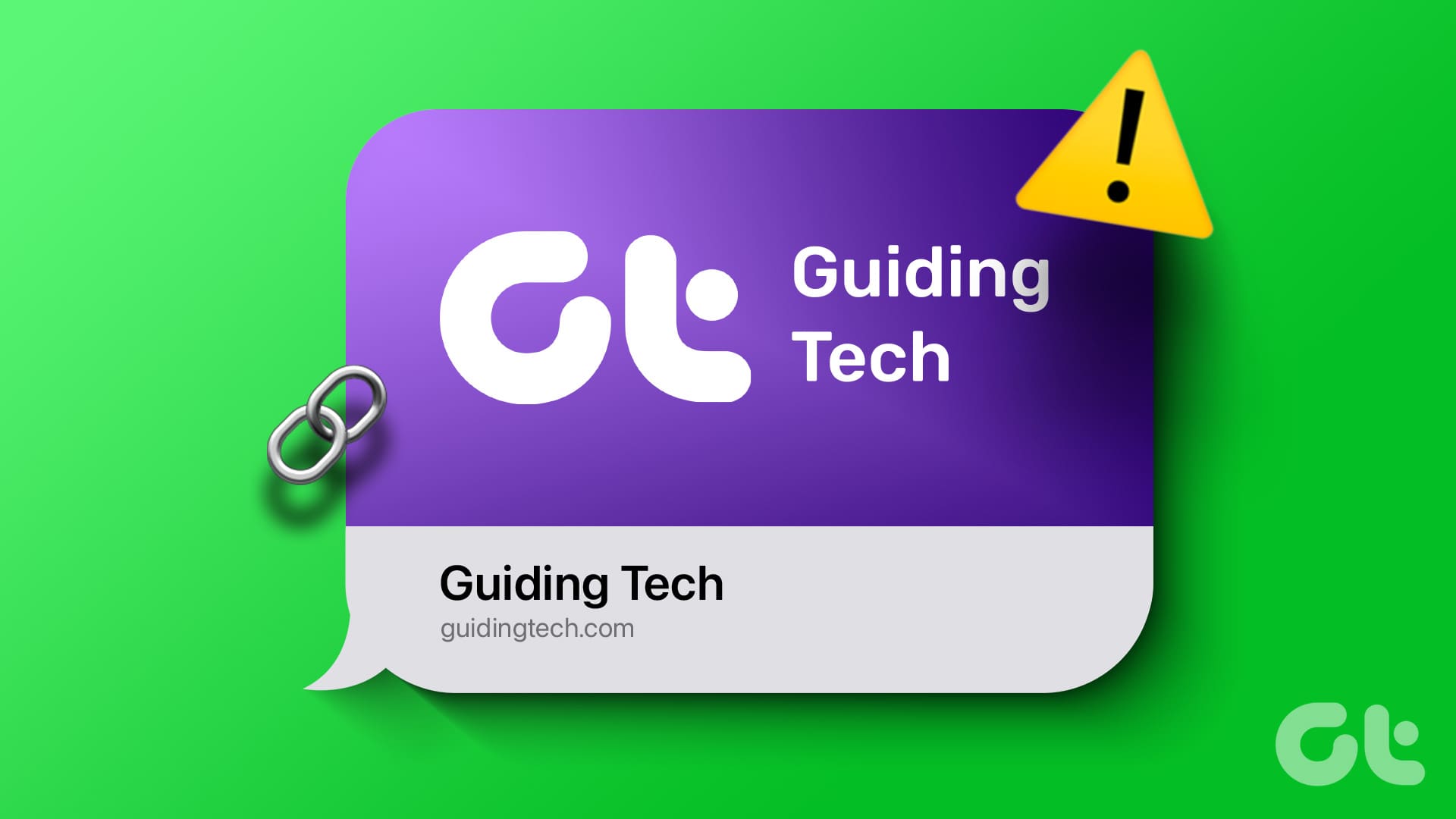We explain and teach technology, solve tech problems and help you make gadget buying decisions.
The Messages app on your iPhone lets you stay connected with friends and family. You can lock the Messages app on your iPhone to avoid unwanted access to your chats. Apart from sending media files, you also get a preview of the web page links you receive or share in Messages.
This ensures you get a sneak peek of a web link before deciding whether to open it. But some users complain about link previews not working in the Messages app. To solve this problem, we will share the best solutions to fix link previews not working in the Messages app on your iPhone.
The official Apple Community forums carries mentions from several users about their inability to view link previews in Messages app. One of the user-suggested solutions was to disable Low-Quality Mode in the Messages app. So we tested the solution and it worked.
Step 1: Open the Settings app on your iPhone.
Step 2: Scroll down and tap on Messages.
Step 3: Scroll down to the bottom and tap the toggle to disable Low-Quality Image Mode.
This feature helps load images in lower quality when your iPhone lacks strong internet connectivity.
Step 4: Close the Settings app and open the Messages app to check if the problem is solved.
MMS helps you receive media files like images and videos on your iPhone. This also helps to receive text message reactions from Android users. So you can check whether MMS has been enabled to fix the link preview not working in iMessage.
Step 1: Open the Settings app on your iPhone.
Step 2: Scroll down and tap on Messages.
Step 3: Scroll down and tap the toggle next to MMS to enable the feature.
Step 4: Close the Settings app and open the Messages app to check if the problem is solved.
Sometimes website link previews might take longer than usual to load in the Messages app. Weak internet speeds are one of the biggest reasons for this. We suggest switching to a Wi-Fi network if you use mobile data on your iPhone. After that, open the Messages app, and the link previews will load up quickly.
When an app behaves erratically, it is best to force quit and relaunch it on your iPhone. We recommend doing the same for the Messages app.
Step 1: On the home screen of your iPhone, swipe up and hold to reveal the background app windows.
Step 2: Swipe right to look for the Messages app. Then, swipe up to remove the app.
Step 3: Relaunch the Messages app and check if the problem is solved.
Another effective solution is to enable the iMessage service again on your iPhone. This will download all your Messages data again and refresh the app.
Step 1: Open the Settings app on your iPhone.
Step 2: Scroll down and select Messages.
Step 3: Tap the toggle next to iMessage to disable it.
Step 4: Wait for a few seconds and then tap the toggle again to enable iMessage.
Step 5: After that, close the Settings app and reopen the Messages app to check if the problem is solved.
If link previews are still not working in the Messages app on your iPhone, it might be related to your network preferences. You can try resetting the Network Settings on your iPhone to check if that solves the issue.
This advanced solution will remove details of all your previously connected wireless networks like Wi-Fi, Bluetooth, and mobile data preferences. You will have to set them up again.
Step 1: Open the Settings app on your iPhone.
Step 2: Scroll down and tap on General.
Step 3: Scroll down and tap on Transfer or Reset iPhone.
Step 4: Tap on Reset at the bottom.
Step 5: Select Reset Network Settings.
Step 6: Enter your iPhone passcode to authenticate.
Step 7: Tap on Reset Network Settings again to confirm.
Step 8: After that, open the Messages app and check if the problem is solved.
If none of the solutions work, using an older iOS version might be why the Messages app isn’t showing the link previews. So, we suggest installing the latest iOS version on your iPhone.
Step 1: Open the Settings app on your iPhone.
Step 2: Scroll down and tap on General.
Step 3: Tap on Software Update.
Step 4: If an update is available, download and install it.
Step 5: After installing the update, open the Messages app and check if the problem is solved.
These solutions will help you when link previews are not working in the Messages app on your iPhone. To stay updated with the latest messages, make sure you enable the badge counter for the Messages app. Refer to our post if you see an incorrect badge notification in the Messages app on your iPhone.
Last updated on 14 July, 2023
The above article may contain affiliate links which help support Guiding Tech. However, it does not affect our editorial integrity. The content remains unbiased and authentic.
Verizon turned down the exclusive rights to sell the first iPhone.
Get Guiding Tech articles delivered to your inbox.
Your email address will not be published.
Demystifying the world of tech in the simplest manner and solving everyday problems related to Smartphones, Laptops, TVs, and Content Streaming Platforms.
© 2023 Guiding Tech Media. All Rights Reserved.
7 Best Fixes for Link Previews Not Working in Messages App on … – Guiding Tech